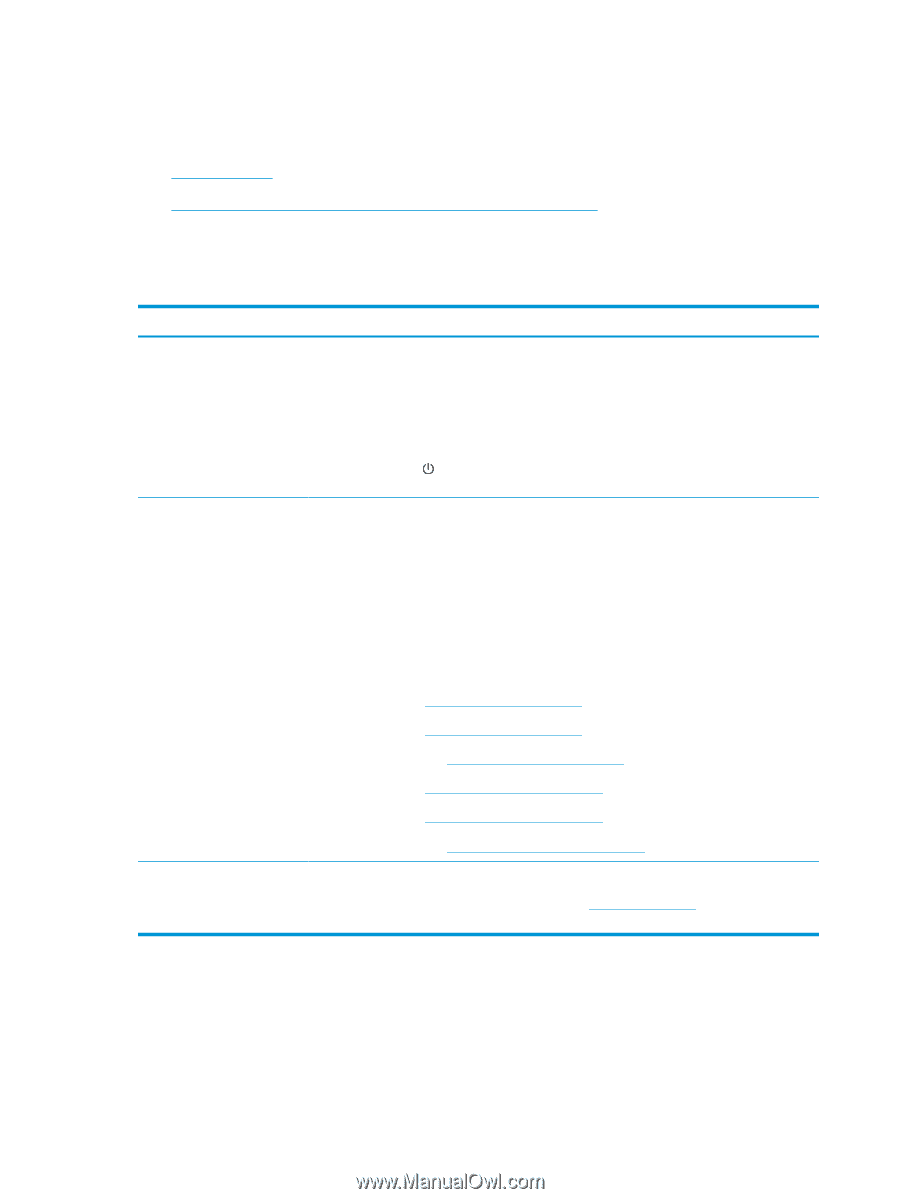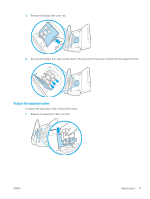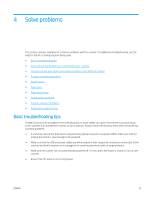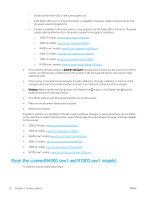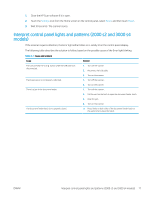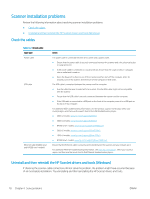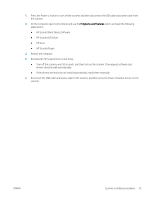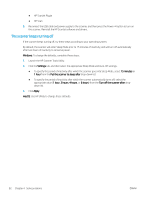HP Scanjet N7000 User Guide - Page 88
Scanner installation problems, Check the cables
 |
View all HP Scanjet N7000 manuals
Add to My Manuals
Save this manual to your list of manuals |
Page 88 highlights
Scanner installation problems Review the following information about resolving scanner installation problems. ● Check the cables ● Uninstall and then reinstall the HP ScanJet drivers and tools (Windows) Check the cables Table 4-2 Check cable Cable type Power cable USB cable Ethernet cable (N4000 snw1 and N7000 snw1 models) Action The power cable is connected between the scanner and a power outlet. ● Ensure that the power cable is securely connected between the scanner and a live electrical outlet or surge protector. ● If the power cable is connected to a surge protector, ensure that the surge protector is plugged into an outlet and turned on. ● Press the Power button to turn off the scanner, and then turn off the computer. After 30 seconds, turn on the scanner and then turn on the computer, in that order. The USB cable is connected between the scanner and the computer. ● Use the cable that was included with the scanner. Another USB cable might not be compatible with the scanner. ● Ensure that the USB cable is securely connected between the scanner and the computer. ● If the USB cable is connected to a USB port on the front of the computer, move it to a USB port on the back of the computer. For additional USB troubleshooting information, visit the product support home page, select your country/region, and then use the search tool to find USB troubleshooting topics. ● 2000 s2 models: www.hp.com/support/sj2000s2 ● 3000 s4 models: www.hp.com/support/sj3000s4 ● N4000 snw1 models: www.hp.com/support/sjn4000snw1 ● 5000 s5 models: www.hp.com/support/sjflow5000s5 ● 7000 s3 models: www.hp.com/support/sjflow7000s3 ● N7000 snw1 models: www.hp.com/support/sjflown7000snw1 Ensure that the Ethernet cable is securely connected between the scanner and your network port. For additional Ethernet troubleshooting information, see www.hp.com/support, select your country/ region, and then use the search tool to find Ethernet troubleshooting topics. Uninstall and then reinstall the HP ScanJet drivers and tools (Windows) If checking the scanner cable connections did not solve the problem, the problem might have occurred because of an incomplete installation. Try uninstalling and then reinstalling the HP ScanJet drivers and tools. 78 Chapter 4 Solve problems ENWW