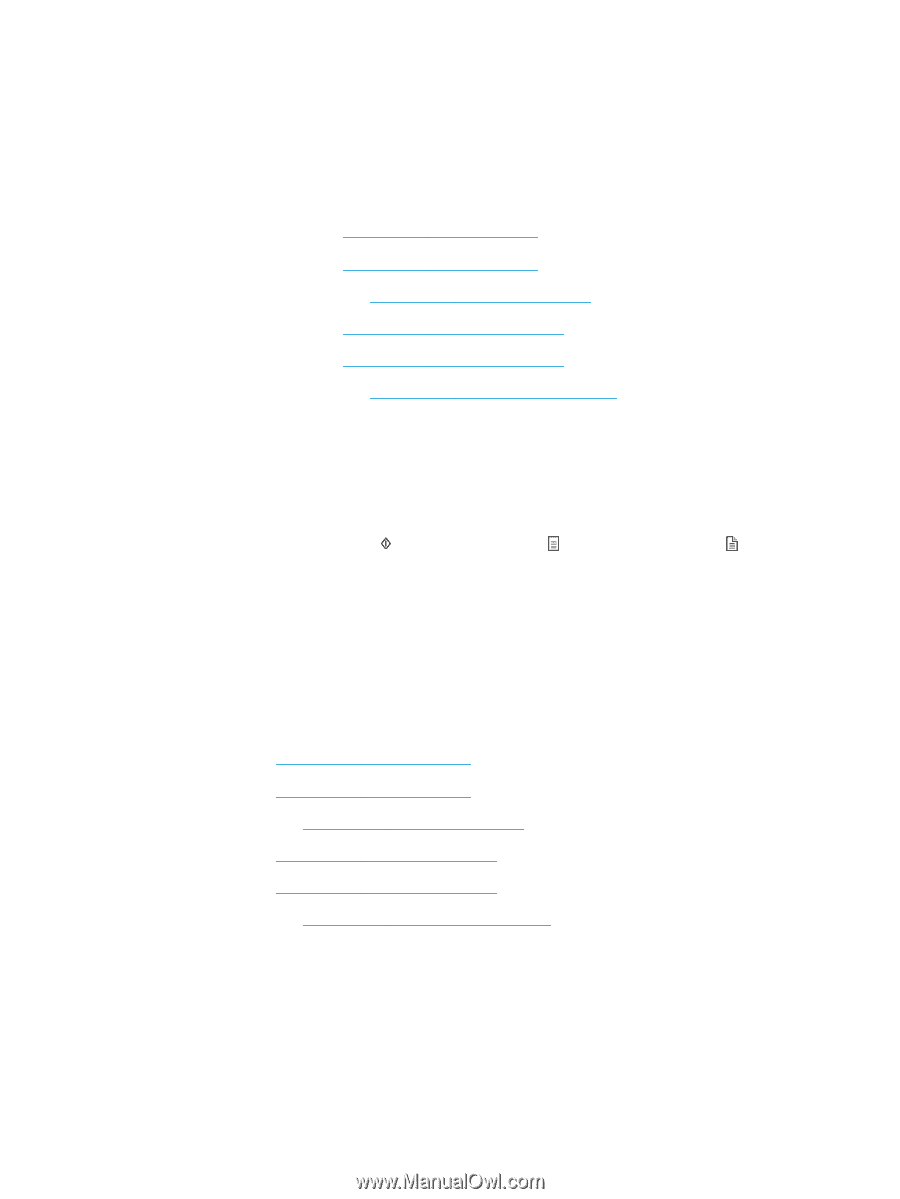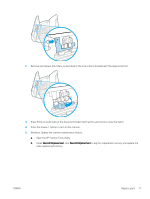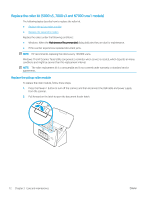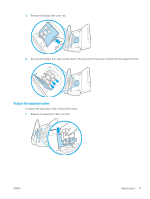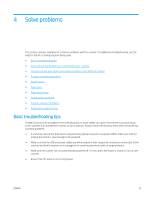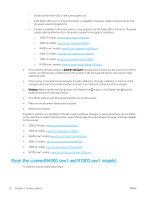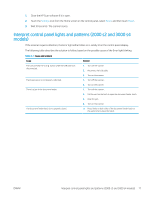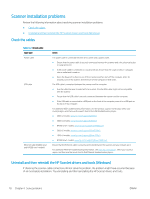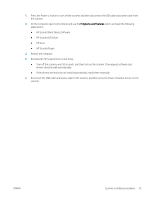HP Scanjet N7000 User Guide - Page 86
Reset the scanner(N4000 snw1 and N7000 snw1 models
 |
View all HP Scanjet N7000 manuals
Add to My Manuals
Save this manual to your list of manuals |
Page 86 highlights
- Check that the Power LED on the control panel is on. - If the Power LED is not on, ensure that power is available to the power outlet or surge protector that the power supply is plugged into. - If power is available to the power outlet or surge protector but the Power LED is still not on, the power supply might be defective. Go to the product support home page for assistance: ○ 2000 s2 models: www.hp.com/support/sj2000s2 ○ 3000 s4 models: www.hp.com/support/sj3000s4 ○ N4000 snw1 models: www.hp.com/support/sjn4000snw1 ○ 5000 s5 models: www.hp.com/support/sjflow5000s5 ○ 7000 s3 models: www.hp.com/support/sjflow7000s3 ○ N7000 snw1 models: www.hp.com/support/sjflown7000snw1 ● If the scanning software displays a Scanner not found message when trying to use the scanner, turn off the scanner, wait 30 seconds, and then turn on the scanner. If the message still displays, the scanner might need to be reset. ● If the scanner is connected to the computer through a USB hub or through a USB port on the front of the computer, disconnect the scanner and then reconnect it to a USB port on the back of the computer. ● Windows: Make sure that the Scan button, the Simplex Scan button, or the Duplex Scan button is enabled from the HP scanning software. ● Turn off the scanner, wait 30 seconds, and then turn on the scanner. ● Make sure the document feeder hatch is closed. ● Restart the computer. If problems continue, it is possible that the HP scanning software, firmware, or associated drivers are out of date or have become corrupted. Visit the product support home page to locate software, firmware, and driver updates for the scanner: ● 2000 s2 models: www.hp.com/support/sj2000s2 ● 3000 s4 models: www.hp.com/support/sj3000s4 ● N4000 snw1 models: www.hp.com/support/sjn4000snw1 ● 5000 s5 models: www.hp.com/support/sjflow5000s5 ● 7000 s3 models: www.hp.com/support/sjflow7000s3 ● N7000 snw1 models: www.hp.com/support/sjflown7000snw1 Reset the scanner(N4000 snw1 and N7000 snw1 models) To reset the scanner, follow these steps: 76 Chapter 4 Solve problems ENWW