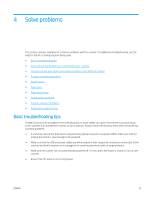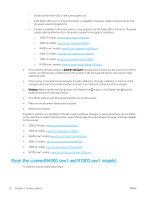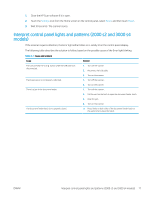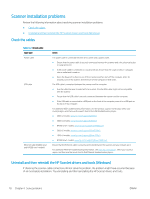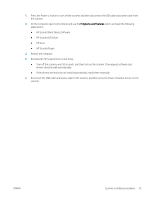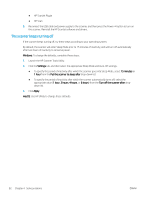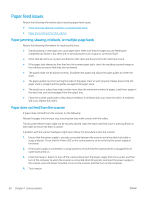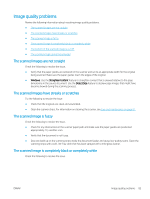HP Scanjet N7000 User Guide - Page 90
Power issues, Check that the scanner has power, The scanner will not turn
 |
View all HP Scanjet N7000 manuals
Add to My Manuals
Save this manual to your list of manuals |
Page 90 highlights
Power issues Review the following information about resolving power issues. ● Check that the scanner has power ● The scanner will not turn on ● The scanner has paused or shut down ● The scanner keeps turning off Check that the scanner has power The power cable is connected between the scanner and a power outlet. ● Ensure that the power cable is securely connected between the scanner and a live electrical outlet. ● If the power cable is connected to a surge protector, ensure that the surge protector is plugged into an outlet and turned on. ● Ensure that the scanner is receiving power. - Check that the Power LED on the control panel is on. - If the Power LED is not on, ensure that power is available to the power outlet or surge protector that the power supply is plugged into. - If power is available to the power outlet or surge protector but the Power LED is still not on, the power supply might be defective. Go to the product support home page for assistance: ○ 2000 s2 models: www.hp.com/support/sj2000s2 ○ 3000 s4 models: www.hp.com/support/sj3000s4 ○ N4000 snw1 models: www.hp.com/support/sjn4000snw1 ○ 5000 s5 models: www.hp.com/support/sjflow5000s5 ○ 7000 s3 models: www.hp.com/support/sjflow7000s3 ○ N7000 snw1 models: www.hp.com/support/sjflown7000snw1 The scanner will not turn on If the scanner will not turn on after pressing the Power button, check the following: ● The scanner might have been unplugged. Check to see that the power supply has not become disconnected from the scanner or unplugged from the power source. ● The power supply might not be working. - Check that the Power LED on the control panel is on. - If the Power LED is not on, ensure that power is available to the power outlet or surge protector that the power supply is plugged into. - If power is available to the power outlet or surge protector but the Power LED is still not on, the power supply might be defective. Go to the product support home page for assistance: 80 Chapter 4 Solve problems ENWW