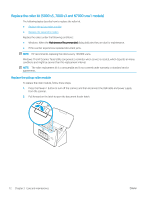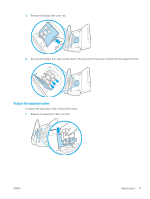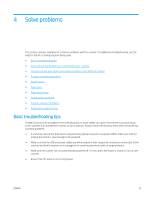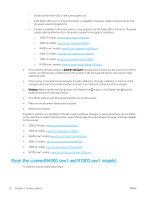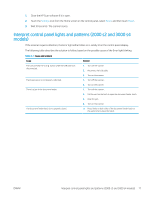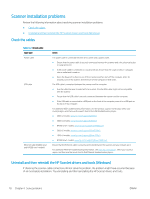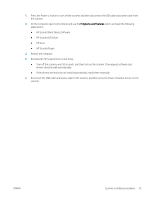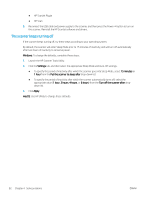HP Scanjet N7000 User Guide - Page 87
Interpret control panel lights and patterns (2000 s2 and 3000 s4 models), Settings, Reset
 |
View all HP Scanjet N7000 manuals
Add to My Manuals
Save this manual to your list of manuals |
Page 87 highlights
1. Close the HP Scan software if it is open. 2. Touch the Settings icon from the Home screen on the control panel, select Reset, and then touch Reset. 3. Wait 30 seconds. The scanner resets. Interpret control panel lights and patterns (2000 s2 and 3000 s4 models) If the scanner requires attention, the Error light either blinks or is solidly lit on the control panel display. The following table describes the solution to follow, based on the possible cause of the Error light blinking. Table 4-1 Cause and solution Cause The user pressed the Scan button while the USB cable was disconnected. The image sensor is not properly calibrated. There is a jam in the document feeder. The document feeder hatch is not properly closed. Solution 1. Turn off the scanner. 2. Reconnect the USB cable. 3. Turn on the scanner. 1. Turn off the scanner. 2. Turn on the scanner. 1. Turn off the scanner. 2. Pull forward on the latch to open the document feeder hatch. 3. Clear the jam. 4. Turn on the scanner. ▲ Press firmly on both sides of the document feeder hatch at the same time to close the hatch. ENWW Interpret control panel lights and patterns (2000 s2 and 3000 s4 models) 77