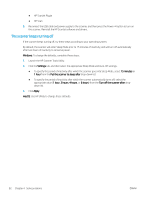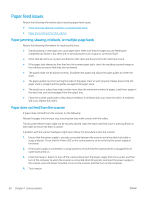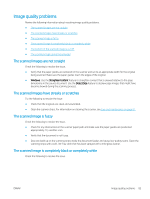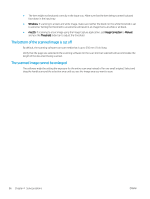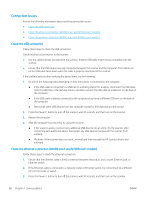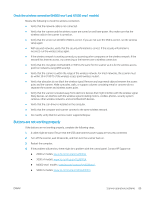HP Scanjet N7000 User Guide - Page 95
Image quality problems, The scanned images are not straight
 |
View all HP Scanjet N7000 manuals
Add to My Manuals
Save this manual to your list of manuals |
Page 95 highlights
Image quality problems Review the following information about resolving image quality problems. ● The scanned images are not straight ● The scanned images have streaks or scratches ● The scanned image is fuzzy ● The scanned image is completely black or completely white ● The bottom of the scanned image is cut off ● The scanned image cannot be enlarged The scanned images are not straight Check the following to resolve the issue. ● Verify that the paper guides are centered on the scanner and set to an appropriate width for the original being scanned. Make sure the paper guides touch the edges of the original. ● Windows: Use the Straighten Content feature to straighten content that is skewed relative to the page dimensions in the source document. Use the Detect Size feature to deskew page images that might have become skewed during the scanning process. The scanned images have streaks or scratches Try the following to resolve the issue. ● Check that the originals are clean and unwrinkled. ● Clean the scanner strips. For information on cleaning the scanner, see Care and maintenance on page 61. The scanned image is fuzzy Check the following to resolve the issue. ● Check for any obstructions in the scanner paper path and make sure the paper guides are positioned appropriately. Try another scan. ● Verify that the document is not fuzzy. ● Dust can build up on the scanning strips inside the document feeder and cause low-quality scans. Clean the scanning strips with a soft, lint-free cloth that has been sprayed with a mild glass cleaner. The scanned image is completely black or completely white Check the following to resolve the issue. ENWW Image quality problems 85