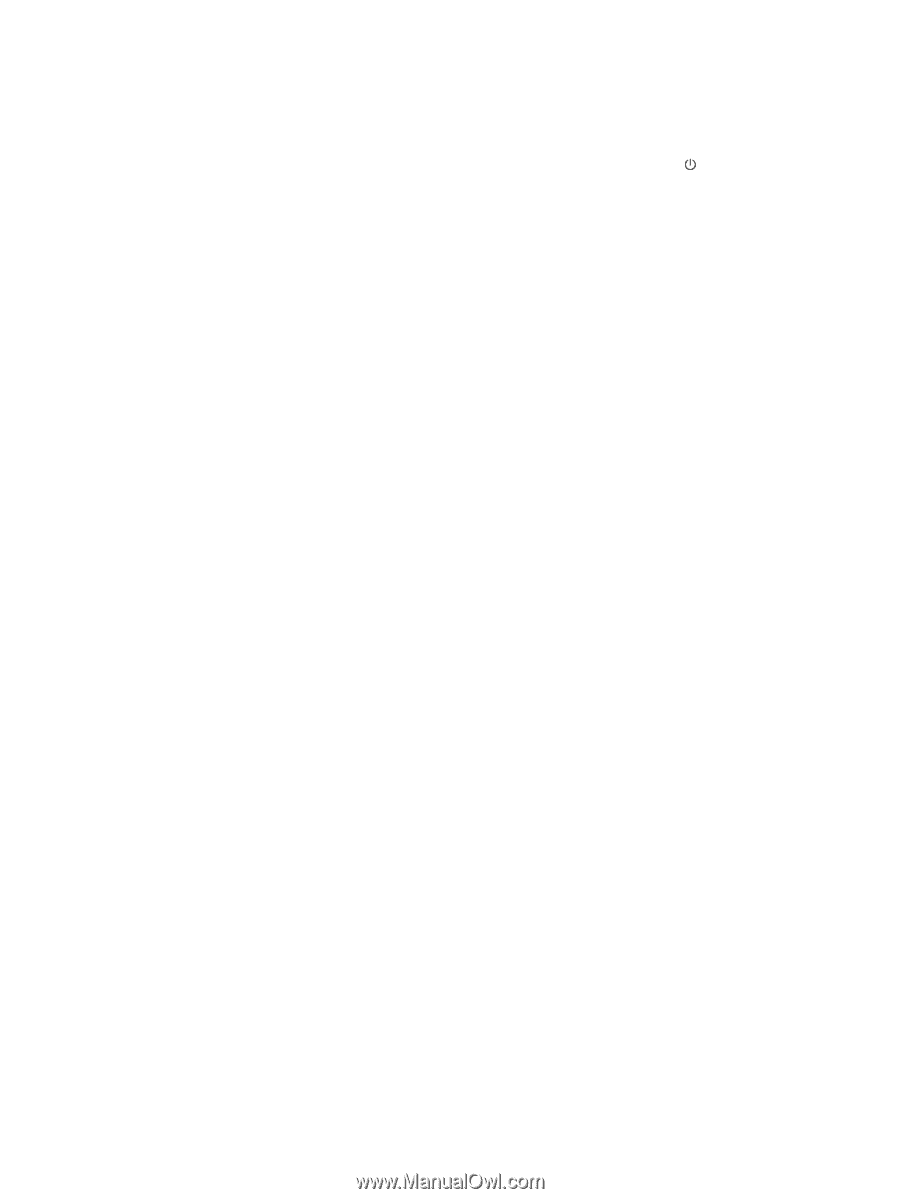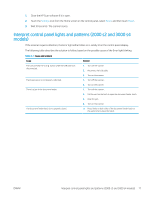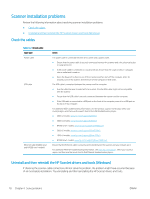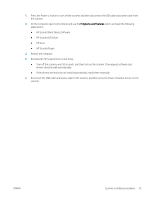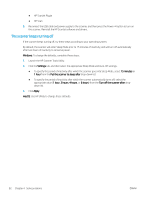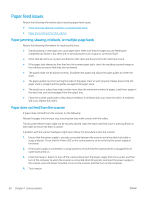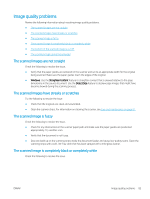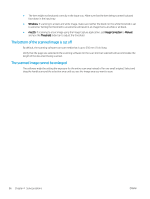HP Scanjet N7000 User Guide - Page 92
The scanner keeps turning off, Launch the HP Scanner Tools Utility.
 |
View all HP Scanjet N7000 manuals
Add to My Manuals
Save this manual to your list of manuals |
Page 92 highlights
● HP ScanJet Plugin ● HP Scan 5. Reconnect the USB cable and power supply to the scanner, and then press the Power button to turn on the scanner. Reinstall the HP ScanJet software and drivers. The scanner keeps turning off If the scanner keeps turning off, try these steps according to your operating system. By default, the scanner will enter Sleep Mode prior to 15 minutes of inactivity, and will turn off automatically after two hours of inactivity to conserve power. Windows: To change the defaults, complete these steps: 1. Launch the HP Scanner Tools Utility. 2. Click the Settings tab, and then select the appropriate Sleep Mode and Auto-Off settings. ● To specify the period of inactivity after which the scanner goes into Sleep Mode, select 15 minutes or 1 hour from the Put the scanner to sleep after drop-down list. ● To specify the period of inactivity after which the scanner automatically turns off, select the appropriate value (1 hour, 2 hours, 4 hours, or 8 hours) from the Turn off the scanner after dropdown list. 3. Click Apply. macOS: Use HP Utility to change these defaults. 82 Chapter 4 Solve problems ENWW