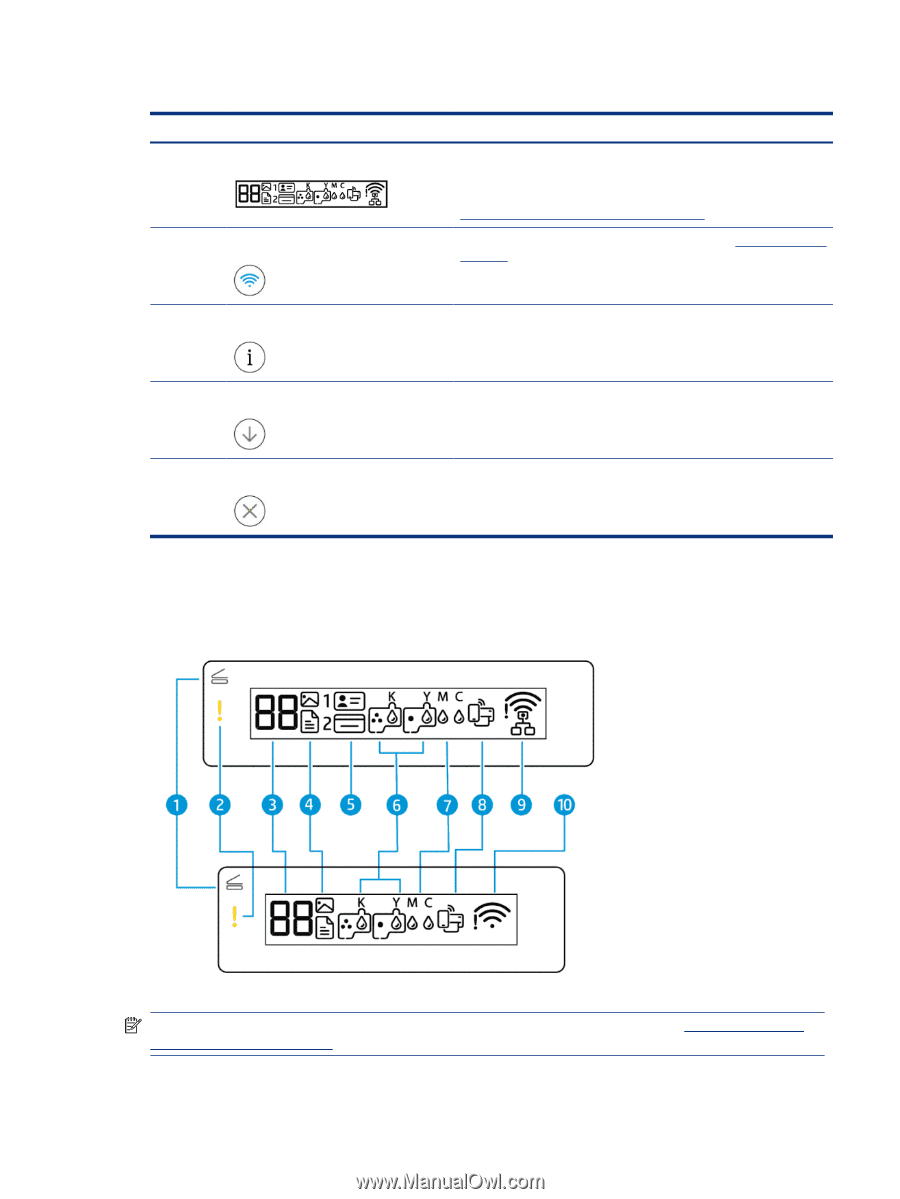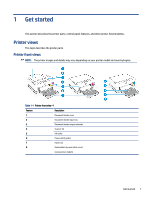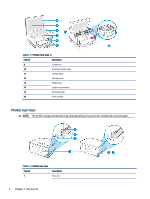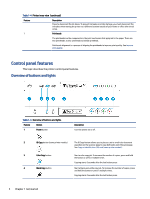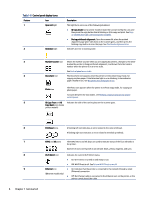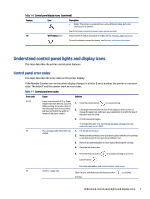HP Smart Tank 7300 User Guide - Page 15
Control panel display icons, For more information on the button lights, display icons, and error codes
 |
View all HP Smart Tank 7300 manuals
Add to My Manuals
Save this manual to your list of manuals |
Page 15 highlights
Table 1-5 Overview of buttons and lights (continued) Feature Button Description 5 Control panel display Shows the number counter or error codes, different copy modes, issues relating to ink, printheads, or paper, and the network connection status. For more information on the display icons and error codes, see Understand control panel lights and display icons. 6 Wi-Fi button Turn on or off the wireless capability of the printer. See Wi-Fi status, light, and icons. 7 Information button 8 Resume button Print an information page. The information page provides a summary of the printer information and its current status (including network, Wi-Fi Direct, Web Services, ink, and so on). Resume a job after a disruption (for example, after loading paper or clearing a paper jam). 9 Cancel button Stop the current operation. Control panel display icons NOTE: For more information on the button lights, display icons, and error codes, see Understand control panel lights and display icons. Control panel display icons 5