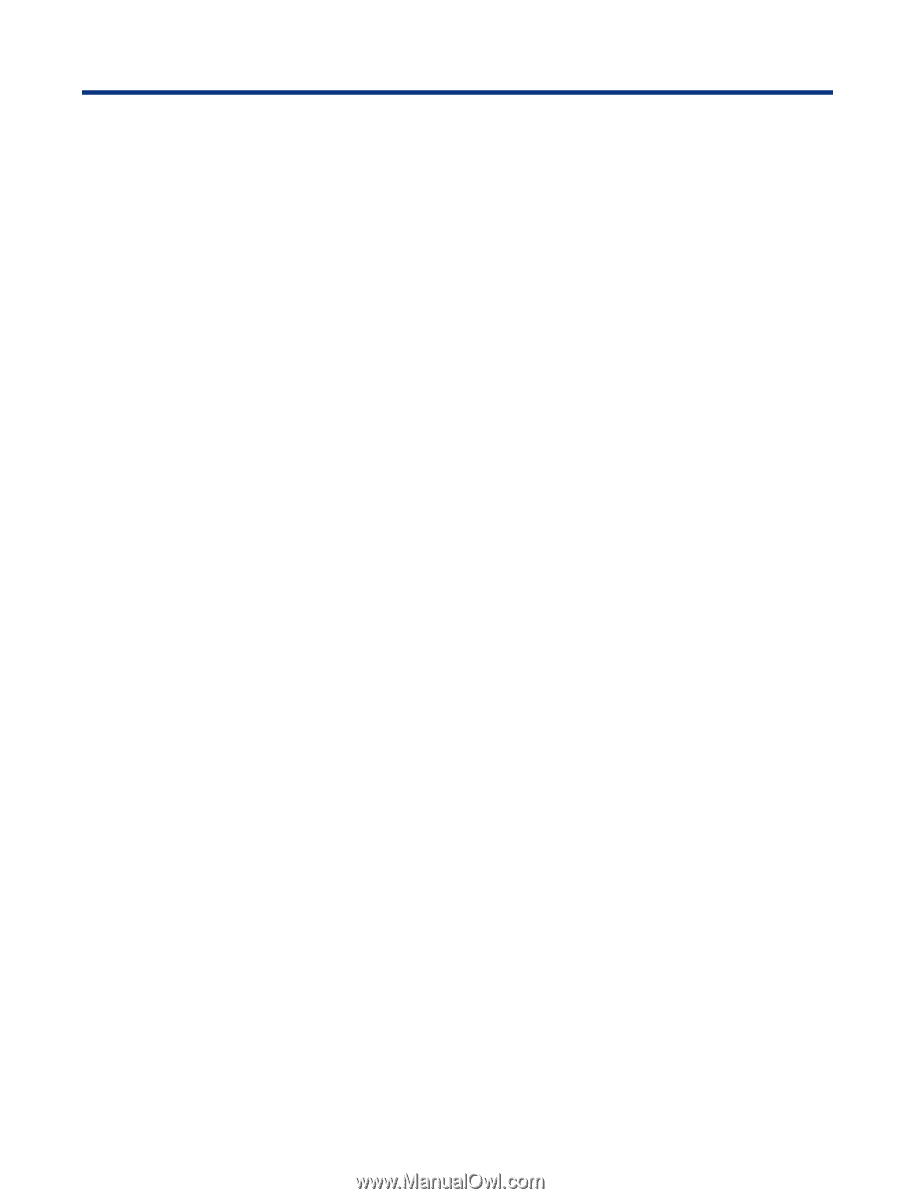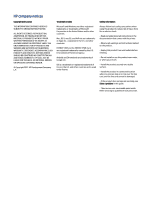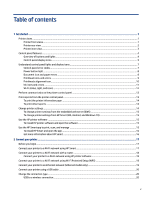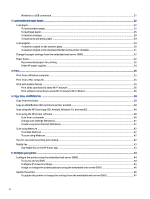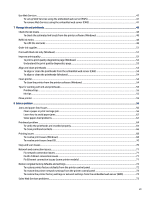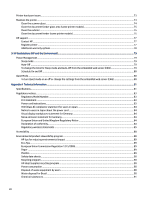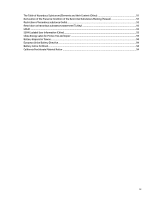Table of contents
1
Get started
.............................................................................................................................................................................
1
Printer views
......................................................................................................................................................................
1
Printer front views
.....................................................................................................................................................
1
Printer rear view
........................................................................................................................................................
2
Printer inner view
.......................................................................................................................................................
3
Control panel features
.......................................................................................................................................................
4
Overview of buttons and lights
.................................................................................................................................
4
Control panel display icons
........................................................................................................................................
5
Understand control panel lights and display icons
...........................................................................................................
7
Control panel error codes
..........................................................................................................................................
7
Power button light
.....................................................................................................................................................
8
Document icon and paper errors
...............................................................................................................................
9
Printhead icons and errors
........................................................................................................................................
9
Printheads alignment icon
.......................................................................................................................................
10
Ink icons and errors
.................................................................................................................................................
11
Wi-Fi status, light, and icons
...................................................................................................................................
12
Perform common tasks on the printer control panel
.....................................................................................................
12
Print reports from the printer control panel
...................................................................................................................
13
To print the printer information page
.....................................................................................................................
14
To print other reports
..............................................................................................................................................
14
Change printer settings
...................................................................................................................................................
14
To change printer settings from the embedded web server (EWS)
........................................................................
15
To change printer settings from HP Smart (iOS, Android, and Windows 10)
..........................................................
15
Use the HP printer software
...........................................................................................................................................
15
To install HP printer software and open the software
............................................................................................
15
Use the HP Smart app to print, scan, and manage
.........................................................................................................
15
To install HP Smart and open the app
.....................................................................................................................
16
Get more information about HP Smart
...................................................................................................................
16
2
Connect your printer
............................................................................................................................................................
17
Before you begin
..............................................................................................................................................................
17
Connect your printer to a Wi-Fi network using HP Smart
...............................................................................................
17
Connect your printer to a Wi-Fi network with a router
...................................................................................................
18
Connect your printer to a Wi-Fi network using HP printer software
......................................................................
18
Connect your printer to a Wi-Fi network using Wi-Fi Protected Setup (WPS)
................................................................
19
Connect your printer to an Ethernet network (Ethernet model only)
............................................................................
19
Connect your printer using a USB cable
..........................................................................................................................
20
Change the connection type
............................................................................................................................................
20
USB to a wireless connection
...................................................................................................................................
20
v