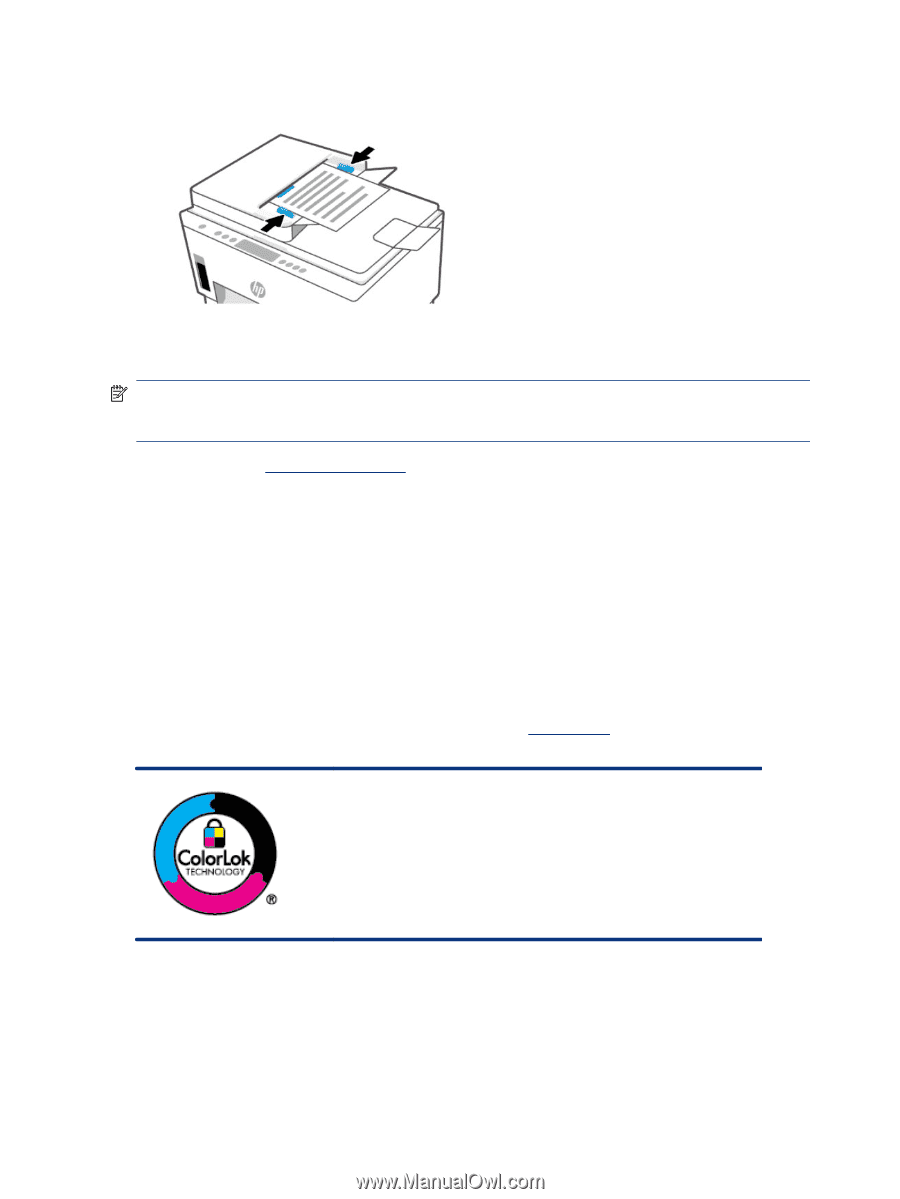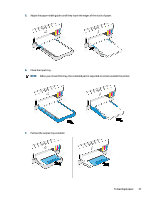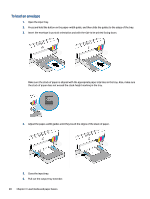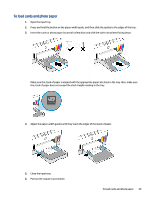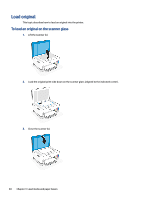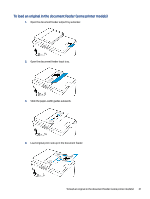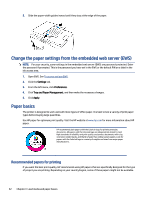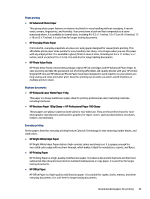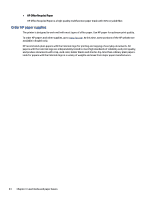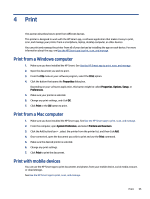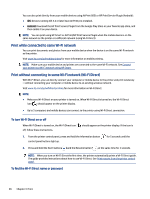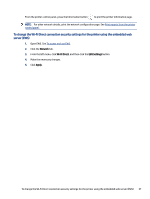HP Smart Tank 7300 User Guide - Page 42
Change the paper settings from the embedded web server (EWS), Paper basics
 |
View all HP Smart Tank 7300 manuals
Add to My Manuals
Save this manual to your list of manuals |
Page 42 highlights
5. Slide the paper-width guides inward until they stop at the edge of the paper. Change the paper settings from the embedded web server (EWS) NOTE: For your security, some settings in the embedded web server (EWS) are password-protected. Enter the password if prompted. This is the password you have set in the EWS or the default PIN on a label in the ink access area. 1. Open EWS. See To access and use EWS. 2. Click the Settings tab. 3. From the left menu, click Preferences. 4. Click Tray and Paper Management, and then make the necessary changes. 5. Click Apply. Paper basics The printer is designed to work well with most types of office paper. It is best to test a variety of print paper types before buying large quantities. Use HP paper for optimum print quality. Visit the HP website at www.hp.com for more information about HP paper. HP recommends plain papers with the ColorLok logo for printing everyday documents. All papers with the ColorLok logo are independently tested to meet high standards of reliability and print quality, and produce documents with crisp, vivid color, bolder blacks, and that dry faster than ordinary plain papers. Look for papers with the ColorLok logo in a variety of weights and sizes from major paper manufacturers. Recommended papers for printing If you want the best print quality, HP recommends using HP papers that are specifically designed for the type of project you are printing. Depending on your country/region, some of these papers might not be available. 32 Chapter 3 Load media and paper basics