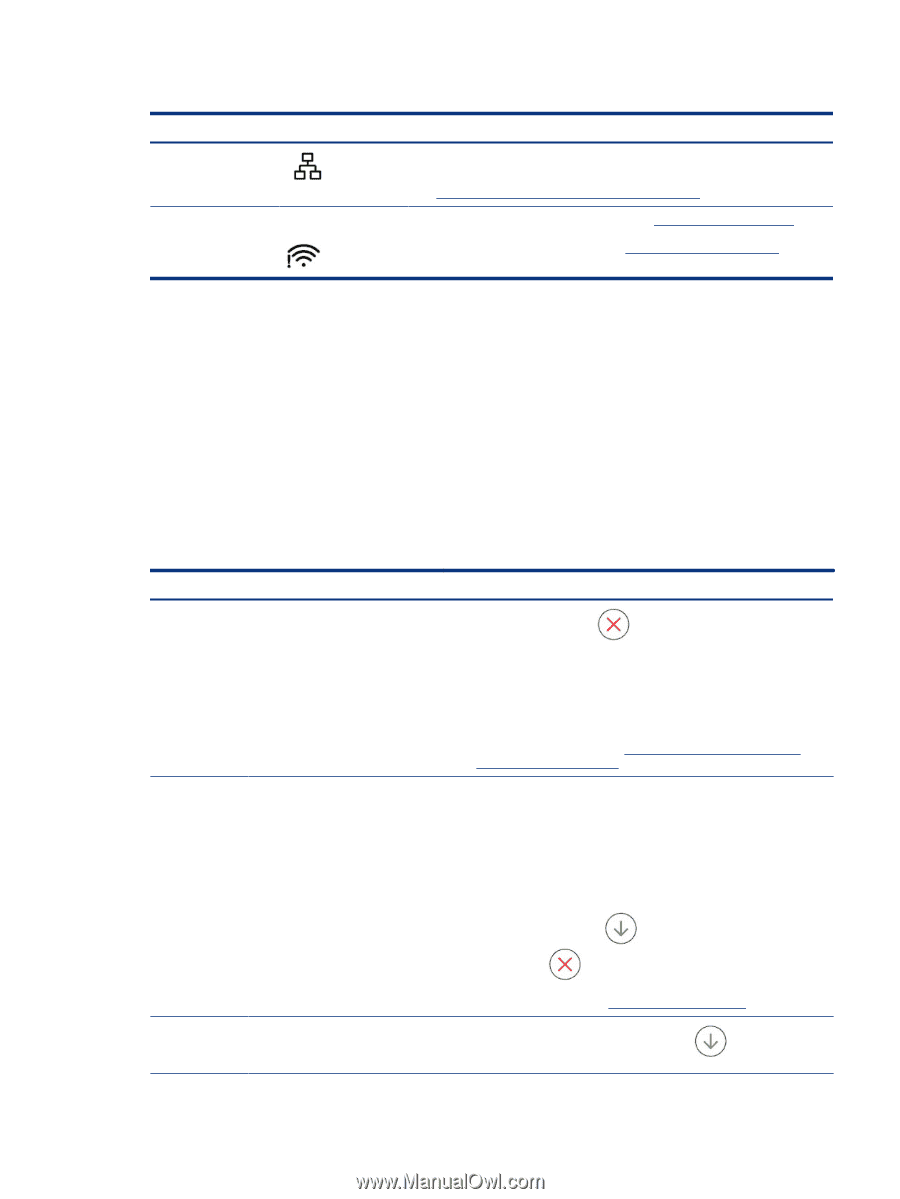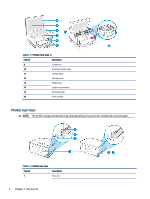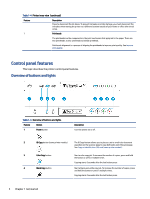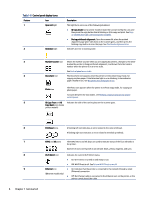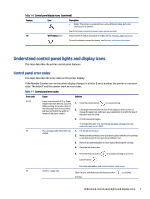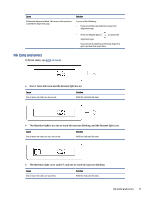HP Smart Tank 7300 User Guide - Page 17
Understand control panel lights and display icons, Control panel error codes
 |
View all HP Smart Tank 7300 manuals
Add to My Manuals
Save this manual to your list of manuals |
Page 17 highlights
Table 1-6 Control panel display icons (continued) Feature Icon Description ● Blinks: The printer is connected to an active Ethernet cable, but is not connected to a network. See Fix Ethernet connection issues (some printer models). 10 Wi-Fi status icons Shows the Wi-Fi status and signal strength. See Wi-Fi status, light, and icons. To resolve wireless connection issues, see Network and connection issues. Understand control panel lights and display icons This topic describes the printer control panel features. Control panel error codes This topic describes the error codes on the printer display. If the Number Counter icon on the printer display changes to a letter E and a number, the printer is in an error state. The letter E and the number work as error codes. Table 1-7 Control panel error codes Error code Cause Solution E1/E2 Paper size mismatch (E1) or Paper length mismatch (E2) has occurred. 1. Press the Cancel button to cancel printing. When printing, the printer detects that the paper size of the printing job does not match the width or length of the paper loaded. 2. Load paper that matches the size of the page you want to print, or change the paper size settings in your application to match the size of the paper you are using. 3. Print the document again. To change the paper size, see Change the paper settings from the embedded web server (EWS). E3 The carriage inside the printer has 1. Lift the ink access door. stalled. 2. Make sure the printhead cover is properly closed and the print carriage is not obstructed. Do not open the printhead cover. 3. Remove any jammed paper or other objects blocking the carriage. 4. Close the ink access door. 5. Press the Resume button Cancel button . to continue printing or press the E4 There is a paper jam. For more information, see Jams and paper-feed issues. Clear the jam, and then press the Resume button printing. to continue Understand control panel lights and display icons 7