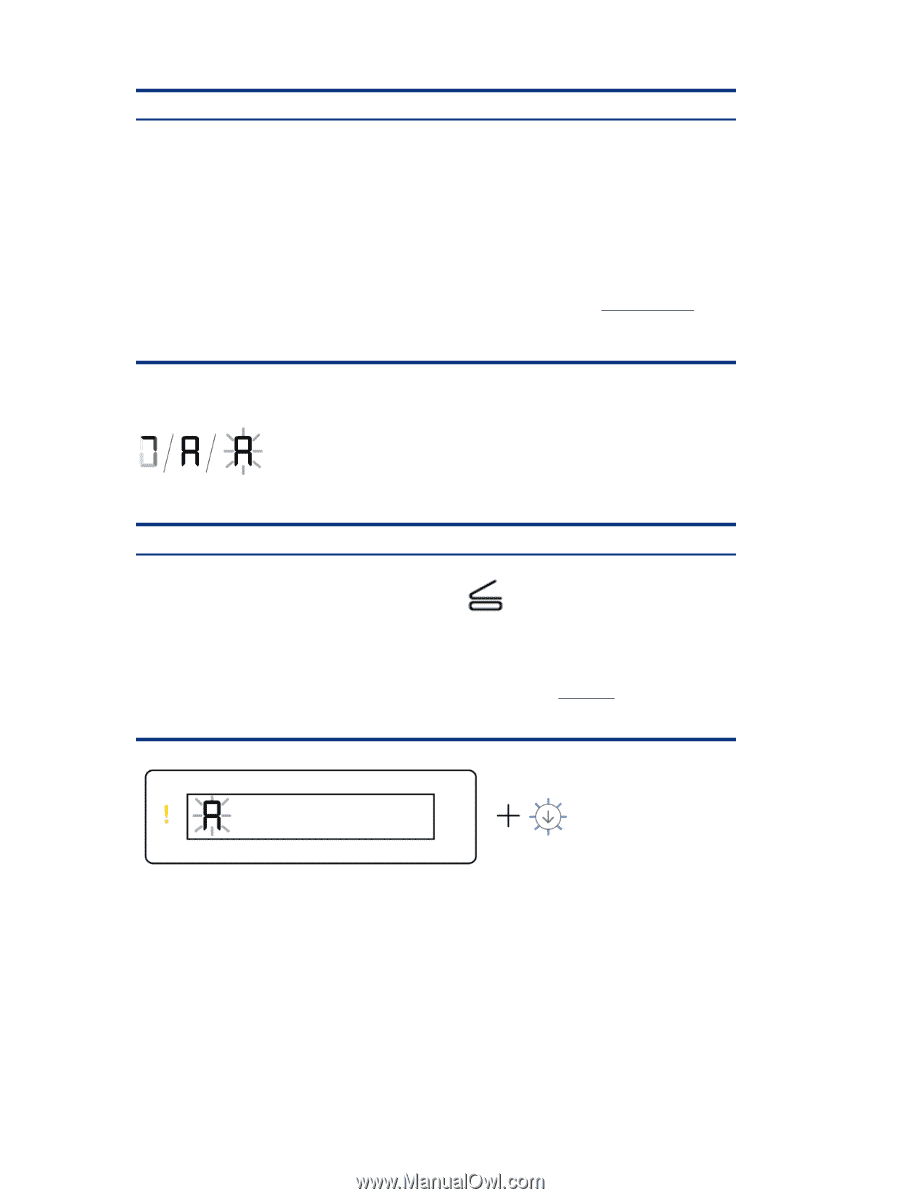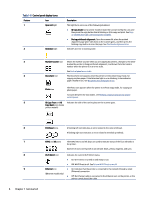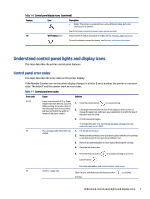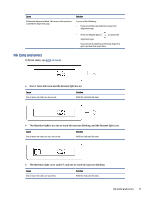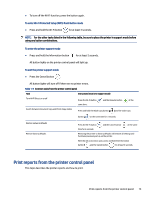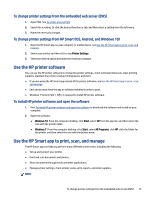HP Smart Tank 7300 User Guide - Page 20
Printheads alignment icon
 |
View all HP Smart Tank 7300 manuals
Add to My Manuals
Save this manual to your list of manuals |
Page 20 highlights
Cause One of the following might have occurred: - One or both printheads are missing. - One or both printheads are installed incorrectly. - One or both printheads still have an orange plug or plastic tape on them. - One or both printheads are incompatible or damaged. Solution - Make sure both printheads are properly installed. - Install any missing printhead. - If both printheads are installed, remove the printhead indicated, make sure there is no orange plug or plastic tape on it, and then reinsert the printhead securely. - Make sure that you are using the correct HP printheads for your printer. For more information, see Printhead problem. NOTE: Do not open the printhead cover unless instructed to do so. Printheads alignment icon ● The Number Counter icon shows an A or a blinking A, or a "racecourse animation". Cause Solution The printer is doing printheads alignment. After the alignment page is printed and the Open Lid A racecourse animation appears on the display when the printer is printing a printheads alignment page. A solid "A" appears when the alignment page is printed. light blinks, place the printed page print-side down on the scanner glass, close the scanner lid, and then press the blinking copy button to scan the page. A blinking "A" appears when the printer is scanning the alignment page. "A" disappears after the scan when printheads alignment is complete. Printheads alignment is complete after the scan. To load an original. see Load paper. ● The Number Counter icon shows a blinking A. The Attention light and Resume light are blinking. 10 Chapter 1 Get started