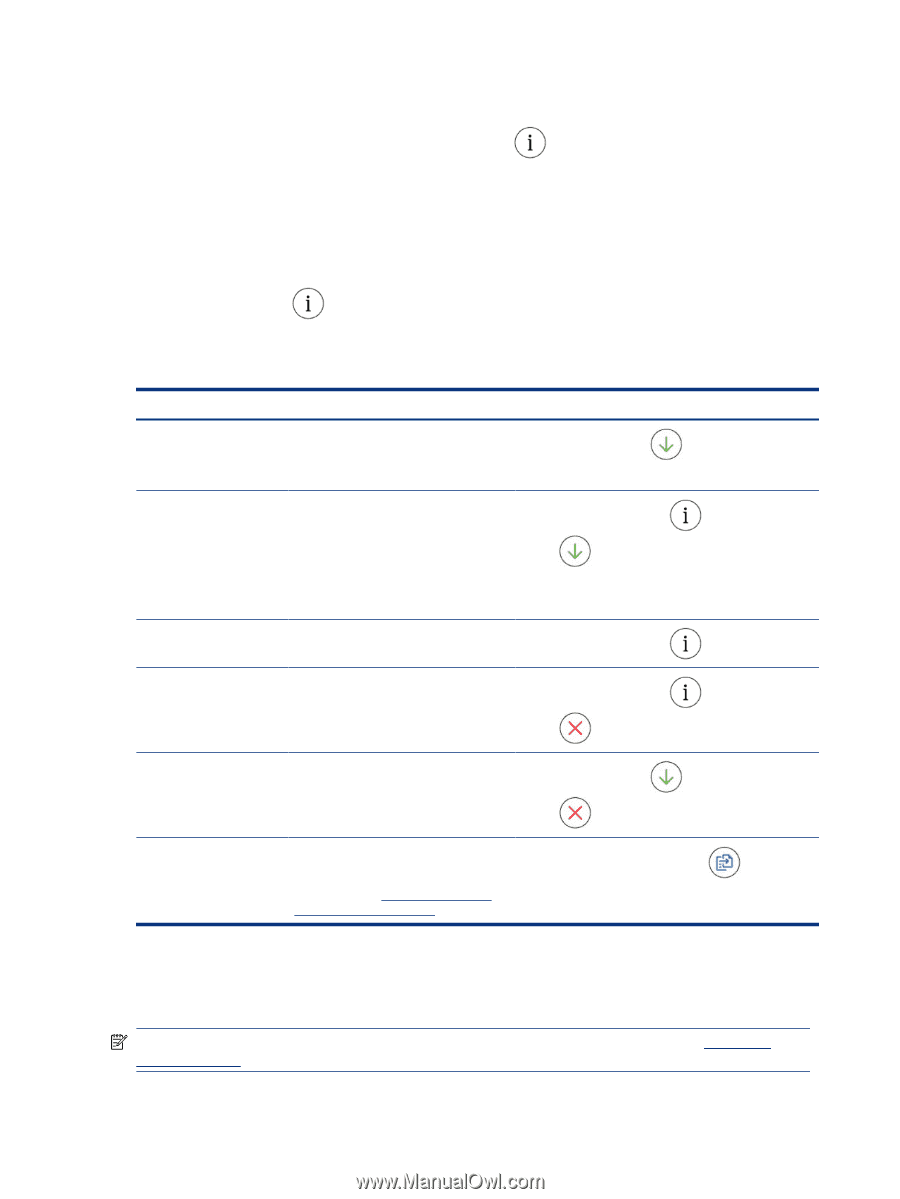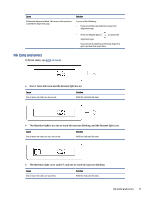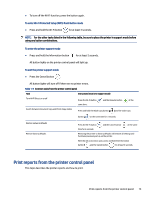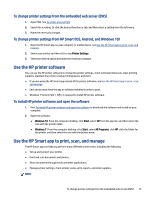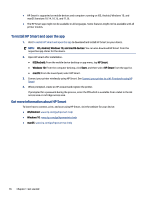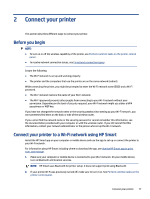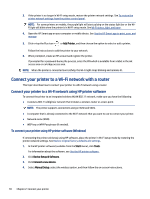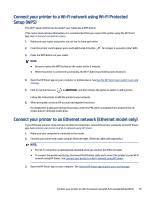HP Smart Tank 7300 User Guide - Page 24
To print the printer information To print other reports, Change printer settings
 |
View all HP Smart Tank 7300 manuals
Add to My Manuals
Save this manual to your list of manuals |
Page 24 highlights
To print the printer information page From the printer control panel, press the Information button . The information page provides a summary of the printer information and its current status (including network, Wi-Fi Direct, Web Services, ink, and so on). To print other reports 1. From the printer control panel, place the printer in the support mode. To do so, press and hold the Information button for 5 seconds until the control panel buttons light up. 2. See the following instructions to print the desired report. Table 1-10 Print reports Printer report Description How to print (must be in support mode) Printer Status Report The page provides a summary of the printer information, current status, and Press the Resume button . settings, including connectivity settings, as well as print or scan settings and usage. Wi-Fi Network Test Report and Network Configuration Page Wireless Network Test Report shows the diagnostics results for the status of the Wi Fi network, Wi-Fi signal strength, detected networks, and more. Press the Information button button at the same time. Network Configuration Page shows the network status, hostname, network name, and more. and the Resume Wi-Fi Quick Start Guide Provides instructions to help you connect your printer to a Wi-Fi network. Press the Information button . Wi-Fi Direct Guide Provides instructions to help you set up and use Wi-Fi Direct. Press the Information button and the Cancel button at the same time. Web Services Reports Print Quality Diagnostic Report Depending on Web Services status, Web Services Reports provide different instructions to help you turn on Web Services, set up Web Services, or fix connection issues, and more. You can print a diagnostics page to determine if cleaning or aligning the printheads is recommended to improve print quality. See To print a print quality diagnostics page (Windows) . Press the Resume button and the Cancel button at the same time. Press and hold the Color Copy button for 3 seconds. Change printer settings NOTE: You can also view or change the printer settings using the HP printer software. See Use the HP printer software . 14 Chapter 1 Get started