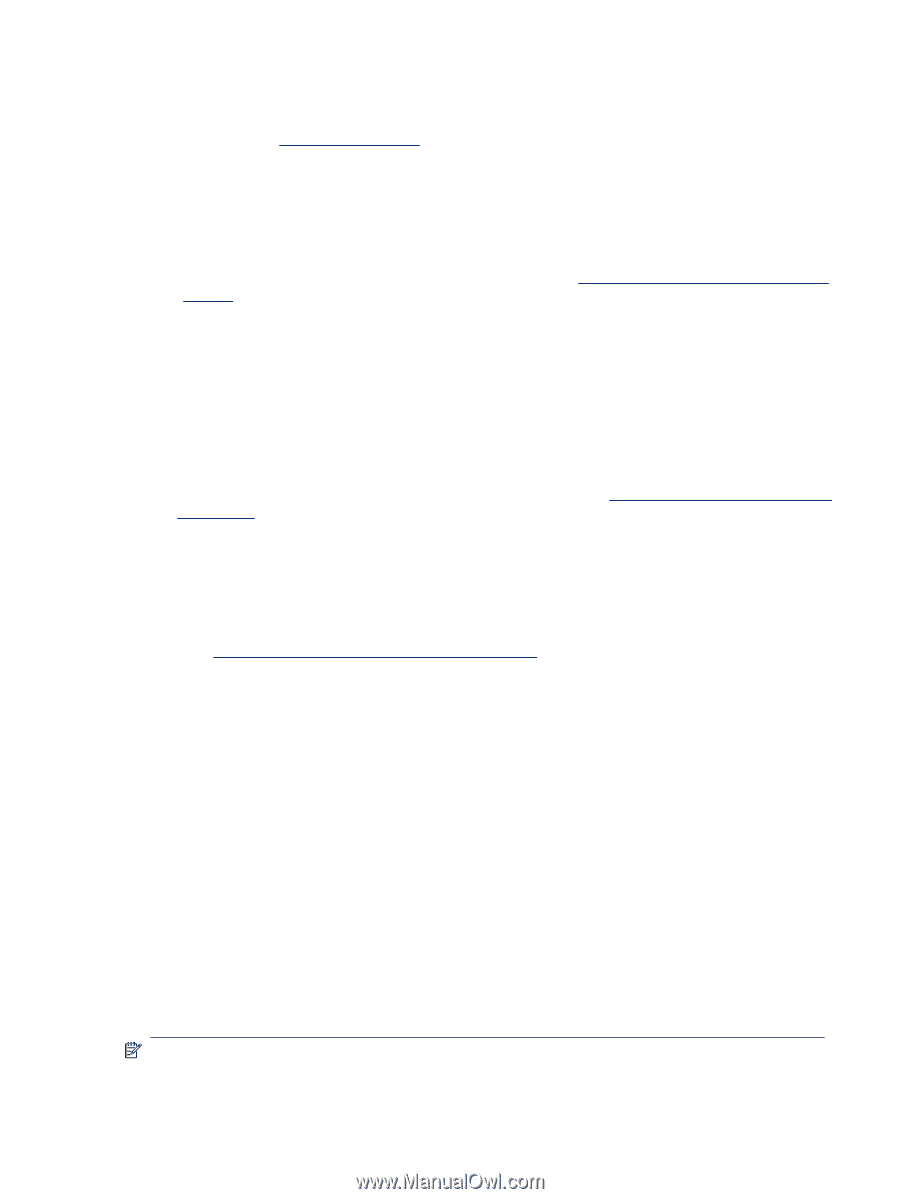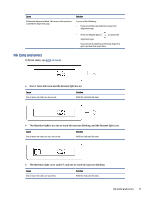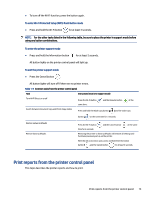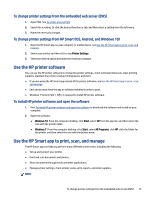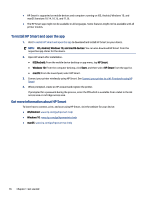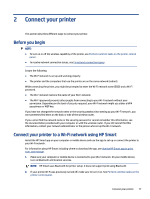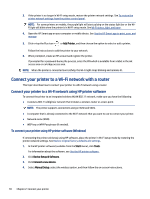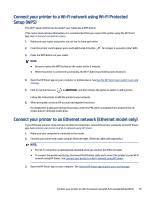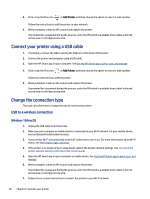HP Smart Tank 7300 User Guide - Page 25
To change printer settings from the embedded web server (EWS)
 |
View all HP Smart Tank 7300 manuals
Add to My Manuals
Save this manual to your list of manuals |
Page 25 highlights
To change printer settings from the embedded web server (EWS) 1. Open EWS. See To access and use EWS. 2. Search for a setting. Or click the desired function or tab, and then select a setting from the left menu. 3. Make the necessary changes. To change printer settings from HP Smart (iOS, Android, and Windows 10) 1. Open the HP Smart app on your computer or mobile device. See Use the HP Smart app to print, scan, and manage. 2. Select your printer, and then click or tap Printer Settings. 3. Select the desired option and make the necessary changes. Use the HP printer software You can use the HP printer software to change the printer settings, check estimated ink levels, order printing supplies, maintain the printer, resolve printing issues, and more. ● If you are using the HP Smart app instead of the printer software, see Use the HP Smart app to print, scan, and manage. ● Each device must have the app or software installed in order to print. ● Windows 7 Service Pack 1 (SP1) is required to install HP printer software. To install HP printer software and open the software 1. Visit To install HP printer software and open the software to download the software and install on your computer. 2. Open the software. ● Windows 10: From the computer desktop, click Start, select HP from the app list, and then select the icon with the printer name. ● Windows 7: From the computer desktop, click Start, select All Programs, click HP, click the folder for the printer, and then select the icon with the printer name. Use the HP Smart app to print, scan, and manage The HP Smart app can help you perform many different printer tasks, including the following: ● Set up and connect your printer. ● Print and scan documents and photos. ● Share documents through email and other applications. ● Manage printer settings, check printer status, print reports, and order supplies. NOTE: To change printer settings from the embedded web server (EWS) 15