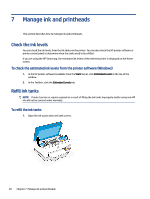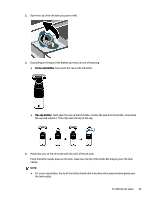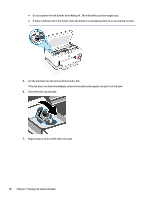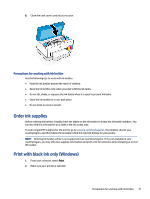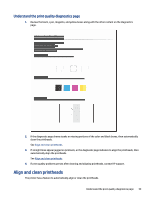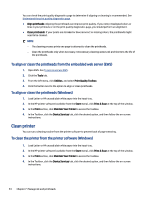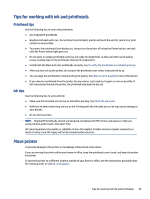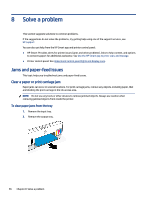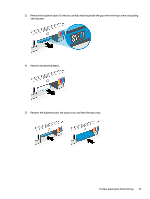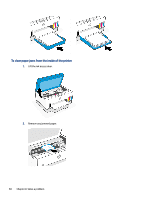HP Smart Tank 7300 User Guide - Page 63
Understand the print quality diagnostics Align and clean printheads
 |
View all HP Smart Tank 7300 manuals
Add to My Manuals
Save this manual to your list of manuals |
Page 63 highlights
Understand the print quality diagnostics page 1. Review the black, cyan, magenta, and yellow boxes along with the other content on the diagnostics page. 2. If the diagnostic page shows steaks or missing portions of the color and black boxes, then automatically clean the printheads. See Align and clean printheads. 3. If straight lines appear jagged on printouts, or the diagnostic page indicates to align the printheads, then automatically align the printheads. See Align and clean printheads. 4. If print quality problems persist after cleaning and aligning printheads, contact HP support. Align and clean printheads The printer has a feature to automatically align or clean the printheads. Understand the print quality diagnostics page 53

Understand the print quality diagnostics page
1.
Review the black, cyan, magenta, and yellow boxes along with the other content on the diagnostics
page.
2.
If the diagnostic page shows steaks or missing portions of the color and black boxes, then automatically
clean the printheads.
See
Align and clean printheads
.
3.
If straight lines appear jagged on printouts, or the diagnostic page indicates to align the printheads, then
automatically align the printheads.
See
Align and clean printheads
.
4.
If print quality problems persist after cleaning and aligning printheads, contact HP support.
Align and clean printheads
The printer has a feature to automatically align or clean the printheads.
Understand the print quality diagnostics page
53