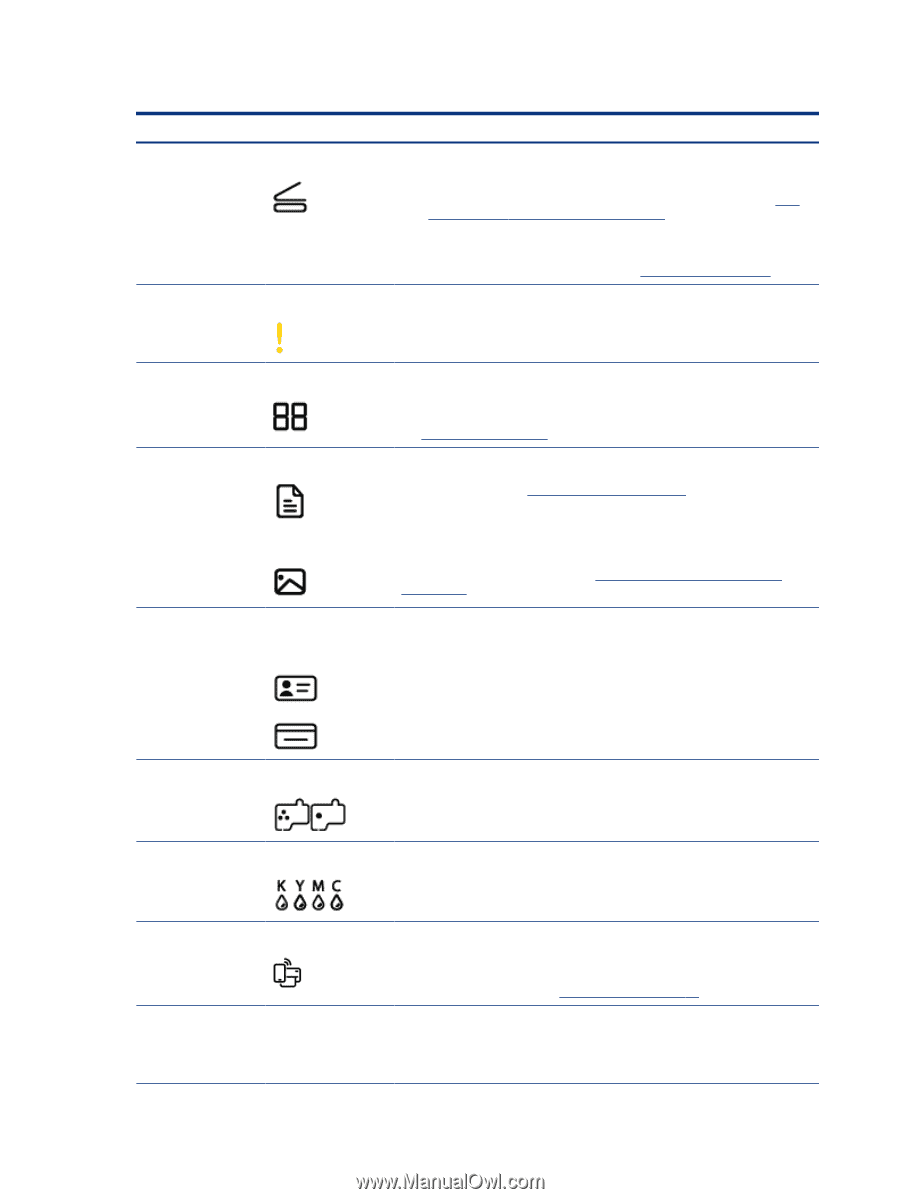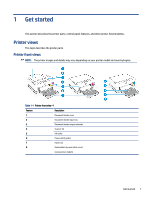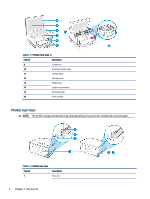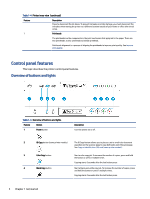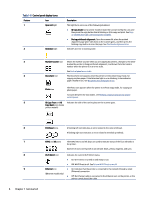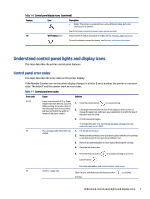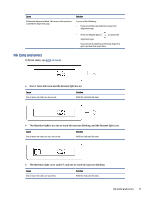HP Smart Tank 7300 User Guide - Page 16
Get started, Table 1-6
 |
View all HP Smart Tank 7300 manuals
Add to My Manuals
Save this manual to your list of manuals |
Page 16 highlights
Table 1-6 Control panel display icons Feature Icon 1 Open Lid light 2 Attention light Description This light turns on in one of the following situations: ● ID Copy mode (some printer models): Open the scanner lid, flip the card, and then press the copy button that is blinking or lit to copy and print. See Copy an identification (ID) card (some printer models). ● During printheads alignment: Open the scanner lid, place the printed alignment page print-side down on the scanner glass, and then press the blinking copy button to scan the page. See Printheads alignment icon. Indicates an error or warning state. 3 Number Counter icon Shows the number counter when you are copying documents, changes to the letter A when the printer is doing printheads alignment, and shows the letter E and a number when the printer is in an error state. See Control panel error codes. 4 Document icon The Document icon appears when the printer is in Document Copy mode, for copying on plain paper. If the Attention light is on or blinking, it also indicates paper related errors. See Document icon and paper errors. Photo icon The Photo icon appears when the printer is in Photo Copy mode, for copying on photo paper. To switch between the two modes, see Perform common tasks on the printer control panel. 5 ID Copy Front and ID Indicates the side of the card to place on the scanner glass. Copy Back icons (some printer models) 6 Printhead icons A flashing left icon indicates an error related to the color printhead. A flashing right icon indicates an error related to the black printhead. 7 KYMC and Ink icons The KYMC letters and Ink drops are used to indicate status of the four ink tanks in the printer. Each set of icons corresponds to an ink tank: black, yellow, magenta, and cyan. 8 Wi-Fi Direct icon Indicates the current Wi-Fi Direct status. ● On: Wi-Fi Direct is turned on and ready to use. ● Off: Wi-Fi Direct is off. See To turn Wi-Fi Direct on or off. 9 Ethernet icon ● On: Indicates that the printer is connected to the network through a wired (Ethernet) connection. (Ethernet model only) ● Off: No Ethernet cable is connected to the Ethernet port on the printer, or the printer cannot detect the cable. 6 Chapter 1 Get started