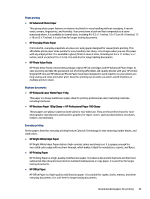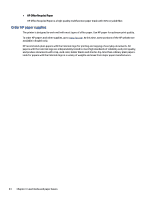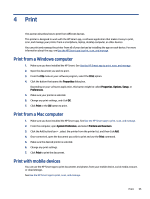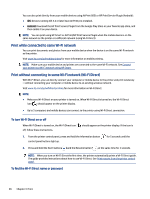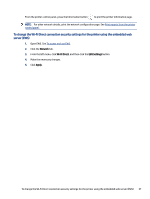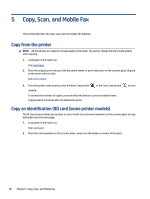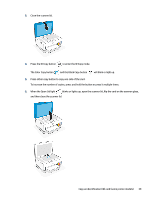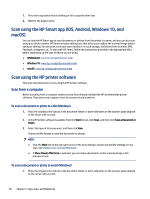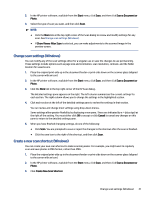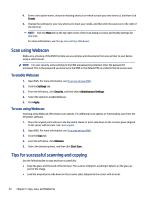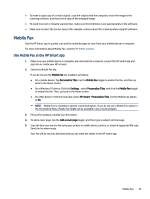HP Smart Tank 7300 User Guide - Page 48
Copy, Scan, and Mobile Fax, Copy from the printer
 |
View all HP Smart Tank 7300 manuals
Add to My Manuals
Save this manual to your list of manuals |
Page 48 highlights
5 Copy, Scan, and Mobile Fax This section describes the copy, scan, and use mobile fax features. Copy from the printer NOTE: All documents are copied in normal quality print mode. You cannot change the print mode quality when copying. 1. Load paper in the input tray. See Load paper. 2. Place the original print-side up in the document feeder or print-side down on the scanner glass (aligned to the corner with an icon). See Load original. 3. From the printer control panel, press the Black Copy button copying. or the Color Copy button To increase the number of copies, press and hold the button or press it multiple times. Copying starts 2 seconds after the last button press. to start Copy an identification (ID) card (some printer models) The ID Copy feature allows you to place a card or small-size document anywhere on the scanner glass to copy both sides onto the same page. 1. Load paper in the input tray. See Load paper. 2. Place the card anywhere on the scanner glass, away from the edges or corners of the glass. 38 Chapter 5 Copy, Scan, and Mobile Fax