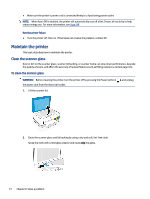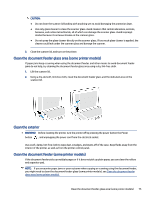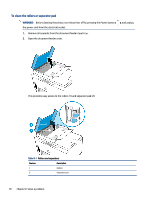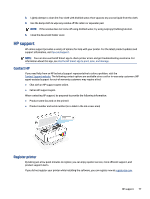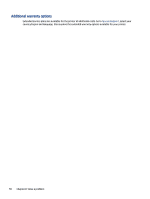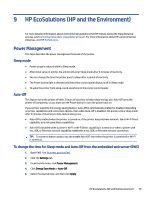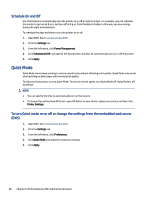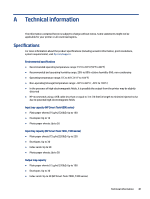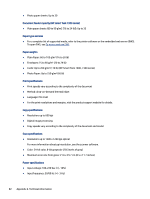HP Smart Tank 7300 User Guide - Page 89
HP EcoSolutions (HP and the Environment), Power Management, Sleep mode, Auto-Off
 |
View all HP Smart Tank 7300 manuals
Add to My Manuals
Save this manual to your list of manuals |
Page 89 highlights
9 HP EcoSolutions (HP and the Environment) For more detailed information about environmental guidelines that HP follows during the manufacturing process, see Environmental product stewardship program. For more information about HP's environmental initiatives, visit HP EcoSolutions. Power Management This topic describes the power management features of the printer. Sleep mode ● Power usage is reduced while in Sleep mode. ● After initial setup of printer, the printer will enter Sleep mode after 5 minutes of inactivity. ● You can change the time the printer goes to sleep after a period of inactivity. ● The Power button light is dimmed and the printer control panel display is off in Sleep mode. ● To wake the printer from sleep, touch anywhere on the printer control panel. Auto-Off This feature turns the printer off after 2 hours of inactivity to help reduce energy use. Auto-Off turns the printer off completely, so you must use the Power button to turn the printer back on. If your printer supports this energy saving feature, Auto-Off is automatically enabled or disabled depending on printer capabilities and connection options. Even when Auto-Off is disabled, the printer enters Sleep mode after 5 minutes of inactivity to help reduce energy use. ● Auto-Off is enabled when the printer is turned on, if the printer does not have network, fax or Wi-Fi Direct capability, or is not using these capabilities. ● Auto-Off is disabled when a printer's Wi-Fi or Wi-Fi Direct capability is turned on or when a printer with fax, USB, or Ethernet network capability establishes a fax, USB, or Ethernet network connection. TIP: To conserve battery power, you can enable Auto-Off, even when the printer is connected or Wi-Fi is turned on. To change the time for Sleep mode and Auto-Off from the embedded web server (EWS) 1. Open EWS. See To access and use EWS. 2. Click the Settings tab. 3. From the left menu, click Power Management. 4. Click Energy Save Mode or Auto-Off. 5. Select the desired time, and then click Apply. HP EcoSolutions (HP and the Environment) 79