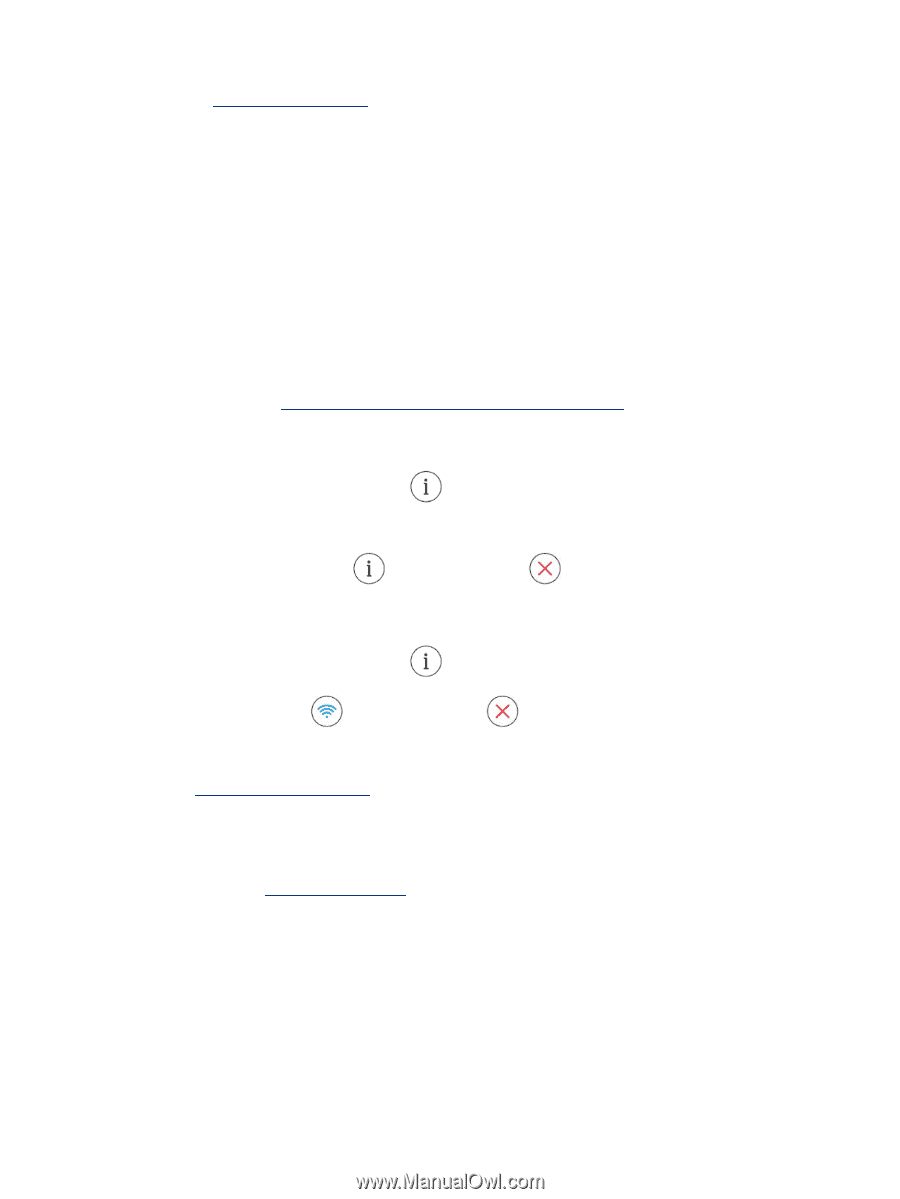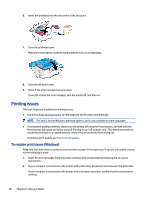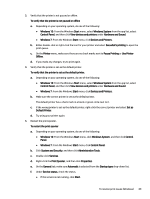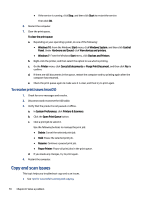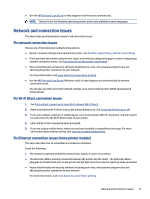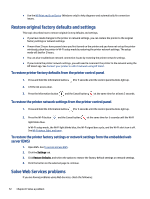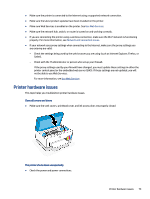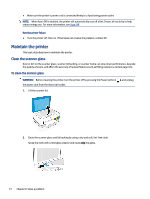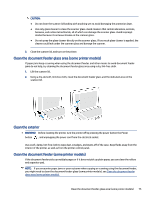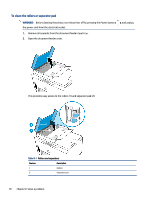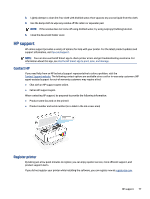HP Smart Tank 7300 User Guide - Page 82
Restore original factory defaults and settings
 |
View all HP Smart Tank 7300 manuals
Add to My Manuals
Save this manual to your list of manuals |
Page 82 highlights
● Use the HP Print and Scan Doctor (Windows only) to help diagnose and automatically fix connection issues. Restore original factory defaults and settings This topic describes how to restore original factory defaults and settings. ● If you have made changes to the printer or network settings, you can restore the printer to the original factory settings or network settings. ● If more than 2 hours have passed since you first turned on the printer and you have not set up the printer wirelessly, place the printer in Wi-Fi setup mode by restoring the printer network settings. The setup mode will last for 2 hours. ● You can also troubleshoot network connection issues by restoring the printer network settings. ● If you restore the printer network settings, you will need to reconnect the printer to the network using the HP Smart app. See Connect your printer to a Wi-Fi network using HP Smart. To restore printer factory defaults from the printer control panel 1. Press and hold the Information button for 5 seconds until the control panel buttons light up. 2. Lift the ink access door. 3. Press the Information button and the Cancel button at the same time for at least 3 seconds. To restore the printer network settings from the printer control panel 1. Press and hold the Information button for 5 seconds until the control panel buttons light up. 2. Press the Wi-Fi button light blinks blue. and the Cancel button at the same time for 5 seconds until the Wi-Fi In Wi-Fi setup mode, the Wi-Fi light blinks blue, the Wi-Fi signal bars cycle, and the Wi-Fi alert icon is off. See Wi-Fi status, light, and icons. To restore the printer factory settings or network settings from the embedded web server (EWS) 1. Open EWS. See To access and use EWS. 2. Click the Settings tab. 3. Click Restore Defaults, and select the option to restore the factory default settings or network settings. 4. Click the button on the selected page to continue. Solve Web Services problems If you are having problems using Web Services, check the following: 72 Chapter 8 Solve a problem