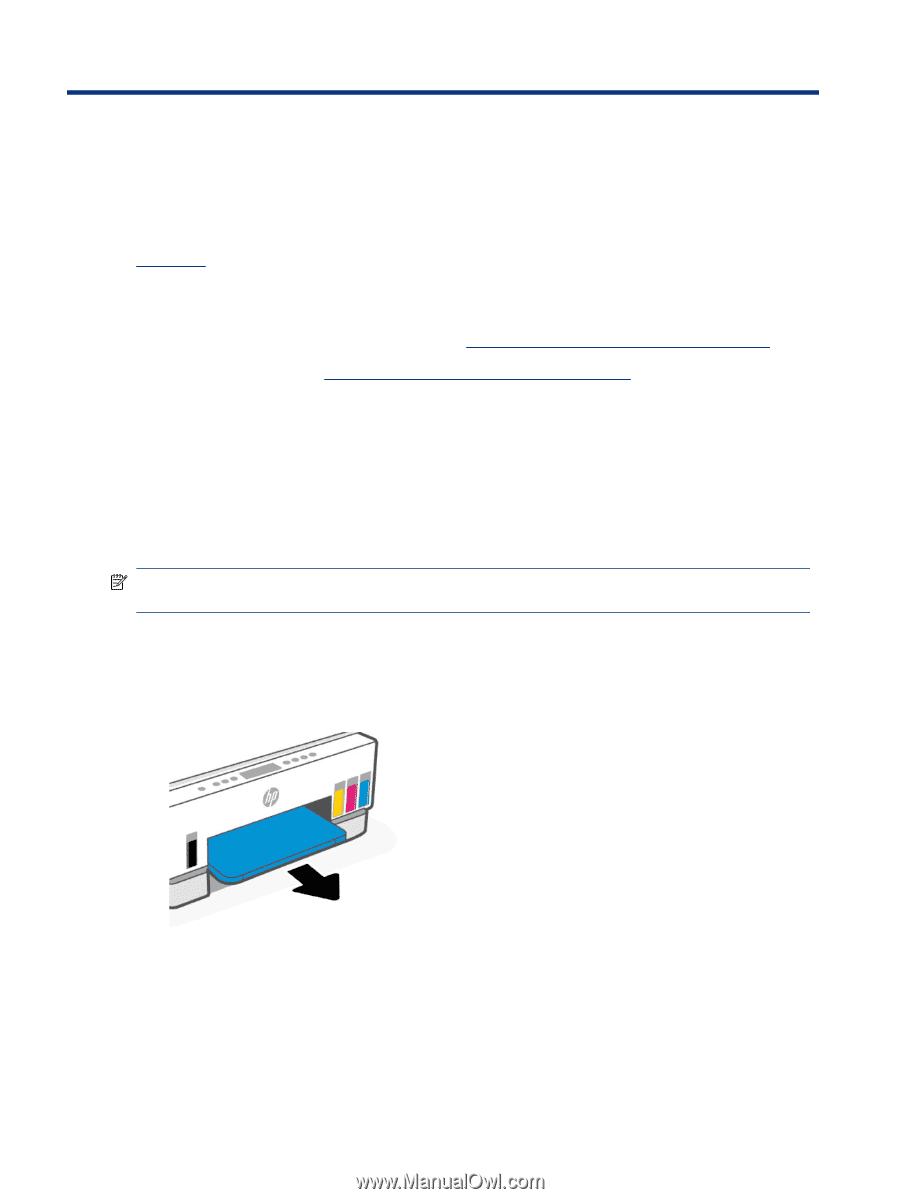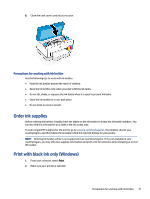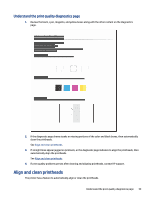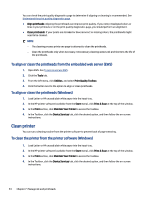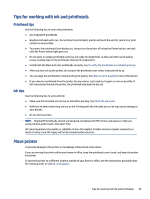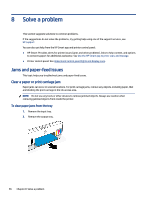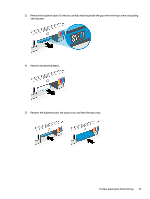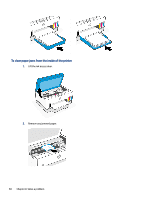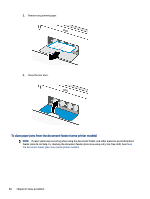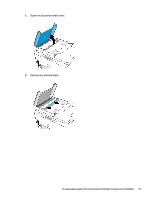HP Smart Tank 7300 User Guide - Page 66
Solve a problem, Jams and paper-feed issues, Clear a paper or print carriage jam
 |
View all HP Smart Tank 7300 manuals
Add to My Manuals
Save this manual to your list of manuals |
Page 66 highlights
8 Solve a problem This section suggests solutions to common problems. If the suggestions do not solve the problems, try getting help using one of the support services, see HP support. You can also get help from the HP Smart app and printer control panel: ● HP Smart: Provides alerts for printer issues (jams and other problems), links to help content, and options to contact support for additional assistance. See Use the HP Smart app to print, scan, and manage. ● Printer control panel: See Understand control panel lights and display icons. Jams and paper-feed issues This topic helps you troubleshoot jams and paper-feed issues. Clear a paper or print carriage jam Paper jams can occur in several locations. For print carriage jams, remove any objects, including paper, that are blocking the print carriage in the ink access area. NOTE: Do not use any tools or other devices to remove jammed objects. Always use caution when removing jammed objects from inside the printer. To clear paper jams from the tray 1. Remove the input tray. 2. Remove the output tray. 56 Chapter 8 Solve a problem