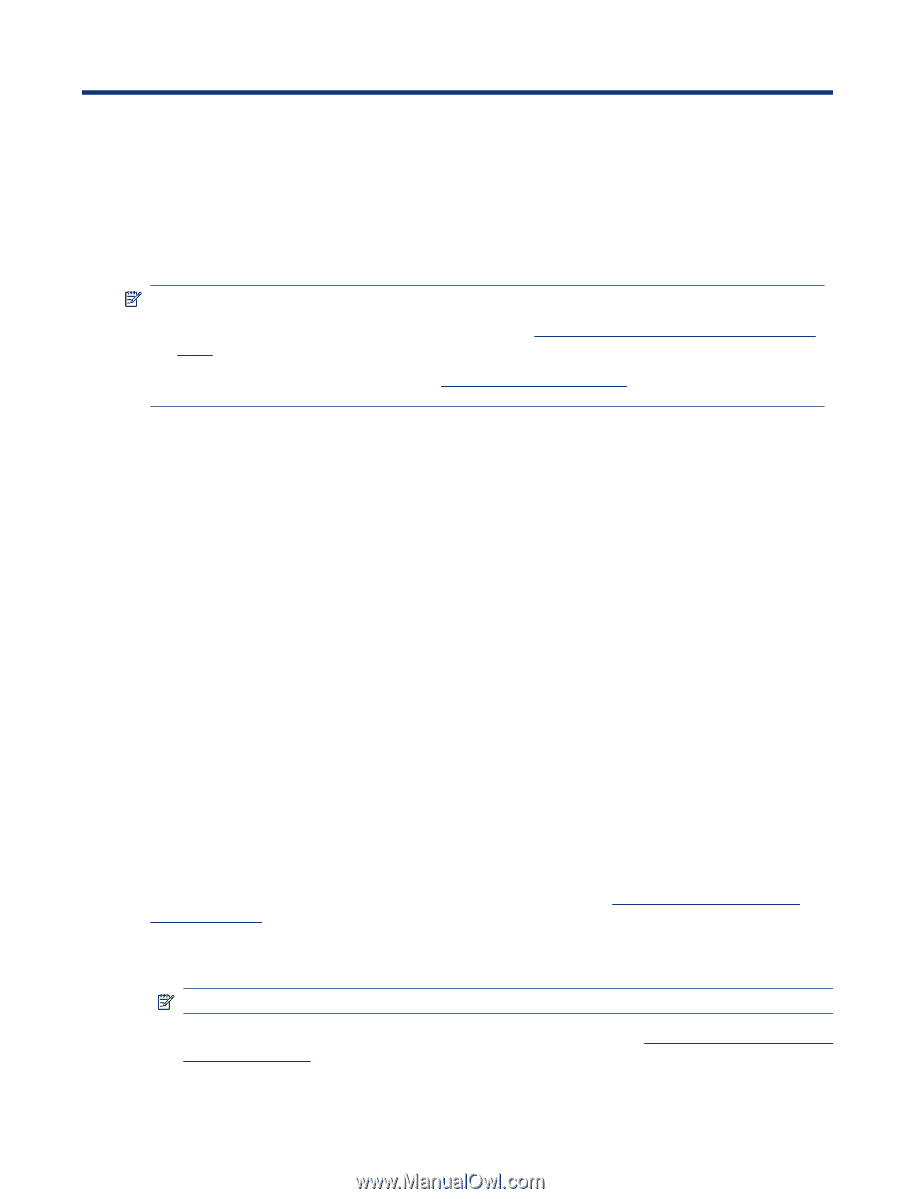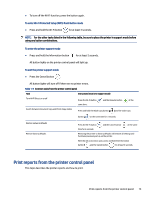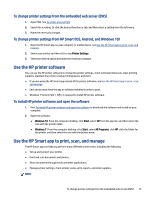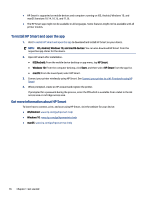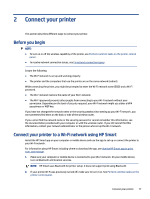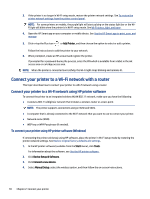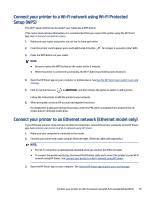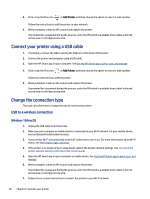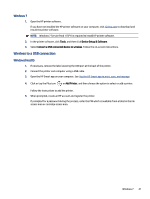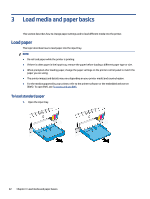HP Smart Tank 7300 User Guide - Page 27
Connect your printer, Before you begin, Connect your printer to a Wi-Fi network using HP Smart
 |
View all HP Smart Tank 7300 manuals
Add to My Manuals
Save this manual to your list of manuals |
Page 27 highlights
2 Connect your printer This section describes different ways to connect your printer. Before you begin NOTE: ● To turn on or off the wireless capability of the printer, see Perform common tasks on the printer control panel . ● To resolve network connection issues, see Fix network connection issues. Ensure the following: ● The Wi-Fi network is set up and working properly. ● The printer and the computers that use the printer are on the same network (subnet). While connecting the printer, you might be prompted to enter the Wi-Fi network name (SSID) and a Wi-Fi password. ● The Wi-Fi network name is the name of your Wi-Fi network. ● The Wi-Fi password prevents other people from connecting to your Wi-Fi network without your permission. Depending on the level of security required, your Wi-Fi network might use either a WPA passphrase or WEP key. If you have not changed the network name or the security passkey since setting up your Wi-Fi network, you can sometimes find them on the back or side of the wireless router. If you cannot find the network name or the security password or cannot remember this information, see the documentation provided with your computer or with the wireless router. If you still cannot find this information, contact your network administrator or the person who set up the Wi-Fi network. Connect your printer to a Wi-Fi network using HP Smart Install the HP Smart app on your computer or mobile device and use the app to set up or connect the printer to your Wi-Fi network. For information about HP Smart including where to download the app, see Use the HP Smart app to print, scan, and manage. 1. Make sure your computer or mobile device is connected to your Wi-Fi network. On your mobile device, turn on Bluetooth and location services. NOTE: HP Smart uses Bluetooth for printer setup. It does not support print using Bluetooth. 2. If your printer Wi-Fi was previously turned off, make sure to turn it on. See Perform common tasks on the printer control panel. Connect your printer 17