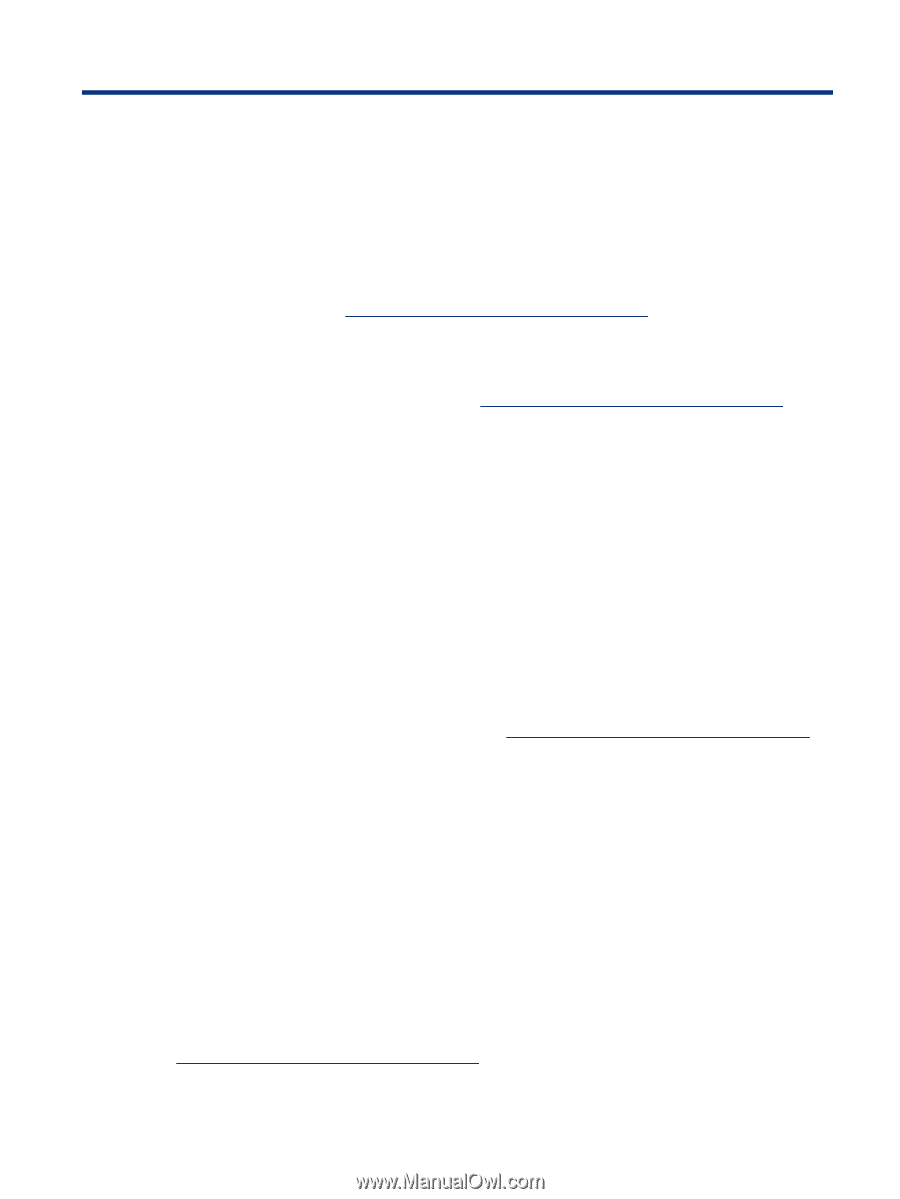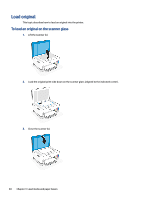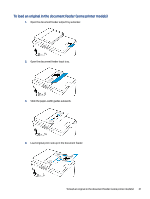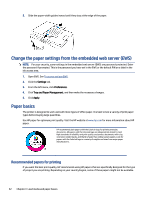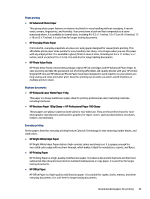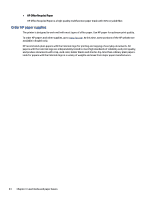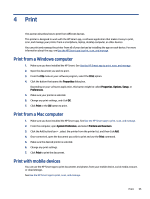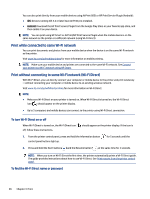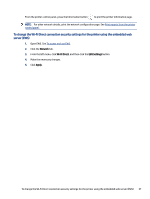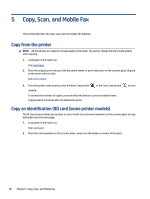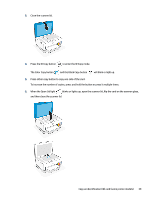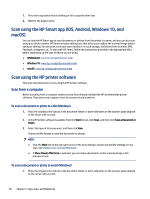HP Smart Tank 7300 User Guide - Page 45
Print, Print from a Windows computer, Print with mobile devices, Properties, Options, Setup
 |
View all HP Smart Tank 7300 manuals
Add to My Manuals
Save this manual to your list of manuals |
Page 45 highlights
4 Print This section describes how to print from different devices. This printer is designed to work with the HP Smart app, a software application that makes it easy to print, scan, and manage your printer from a smartphone, laptop, desktop computer, or other devices. You can print and manage the printer from all of your devices by installing the app on each device. For more information about the app, see Use the HP Smart app to print, scan, and manage. Print from a Windows computer 1. Make sure you have installed the HP Smart. See Use the HP Smart app to print, scan, and manage. 2. Open the document you wish to print. 3. From the File menu in your software program, select the Print option. 4. Click the button that opens the Properties dialog box. Depending on your software application, this button might be called Properties, Options, Setup, or Preferences. 5. Make sure your printer is selected. 6. Change any print settings, and click OK. 7. Click Print or the OK button to print. Print from a Mac computer 1. Make sure you have installed the HP Smart app. See Use the HP Smart app to print, scan, and manage. 2. From the computer, open System Preference, and select Printers and Scanners. 3. Click the Add button/icon + , select the printer from the printer list, and then click Add. 4. Once connected, open the document you wish to print and use the Print command. 5. Make sure the desired printer is selected. 6. Change any print settings. 7. Click Print to print the document. Print with mobile devices You can use the HP Smart app to print documents and photos from your mobile device, social media account, or cloud storage. See Use the HP Smart app to print, scan, and manage. Print 35