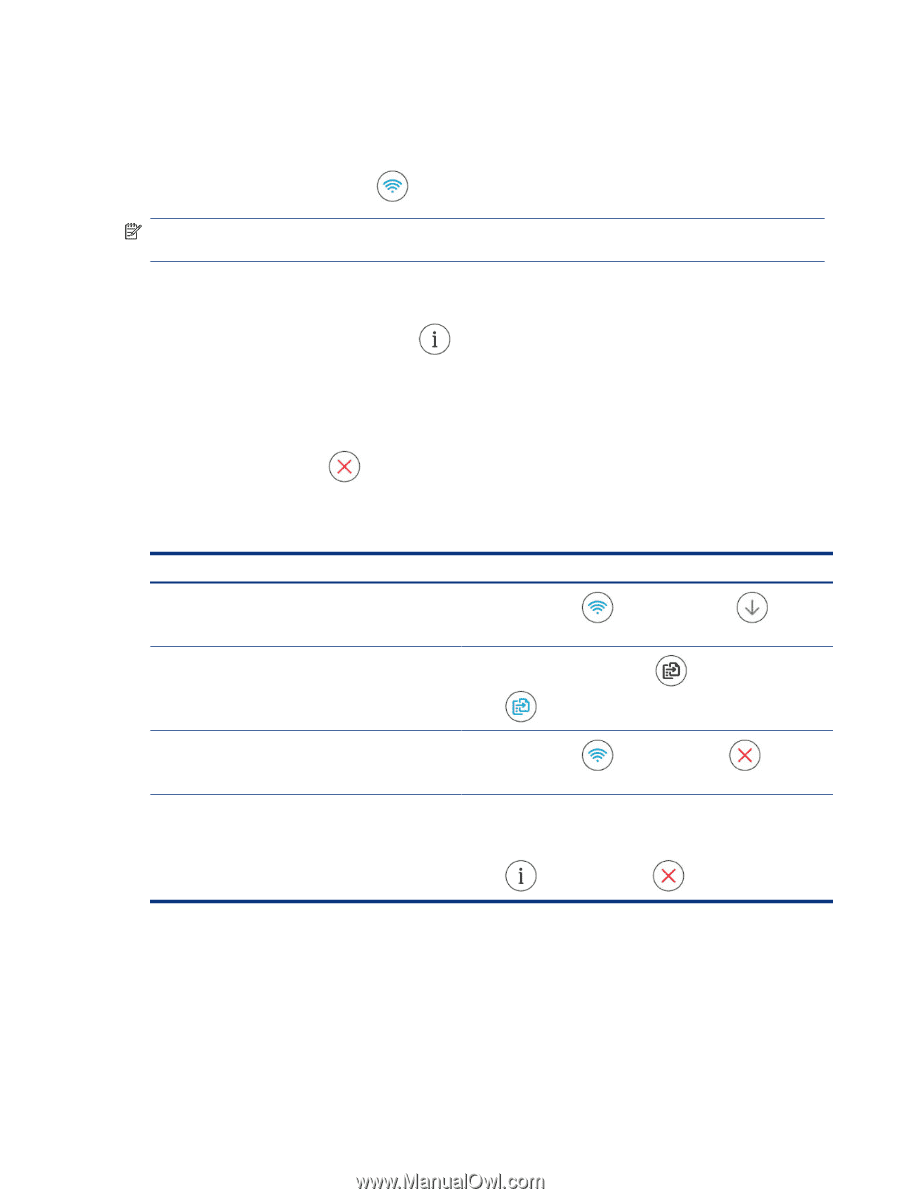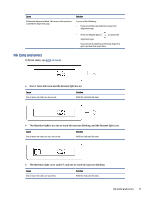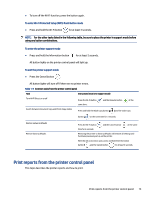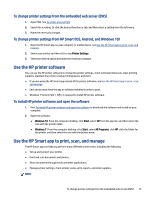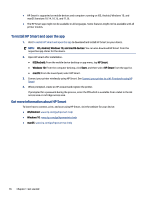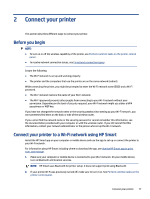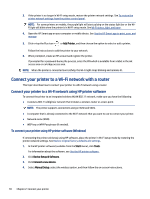HP Smart Tank 7300 User Guide - Page 23
Print reports from the printer control panel
 |
View all HP Smart Tank 7300 manuals
Add to My Manuals
Save this manual to your list of manuals |
Page 23 highlights
● To turn off the Wi-Fi function, press the button again. To enter Wi-Fi Protected Setup (WPS) Push Button mode ● Press and hold the Wi-Fi button for at least 3 seconds. NOTE: For the other tasks listed in the following table, be sure to place the printer in support mode before using any button combinations. To enter the printer support mode ● Press and hold the Information button for at least 5 seconds. All button lights on the printer control panel will light up. To exit the printer support mode ● Press the Cancel button . All button lights will turn off if there are no printer errors. Table 1-9 Common tasks from the printer control panel Task Instructions (must be in support mode) Turn Wi-Fi Direct on or off Press the Wi-Fi button same time. and the Resume button at the Switch between Document Copy and Photo Copy modes Press and hold the Black Copy button and the Color Copy button at the same time for 3 seconds. Restore network defaults Restore factory defaults Press the Wi-Fi button and the Cancel button at the same time for 5 seconds. Restoring the printer to factory defaults will remove all settings and functions previously set up on the printer. With the ink access door open, press and hold the Information button and the Cancel button for at least 3 seconds. Print reports from the printer control panel This topic describes the printer reports and how to print. Print reports from the printer control panel 13