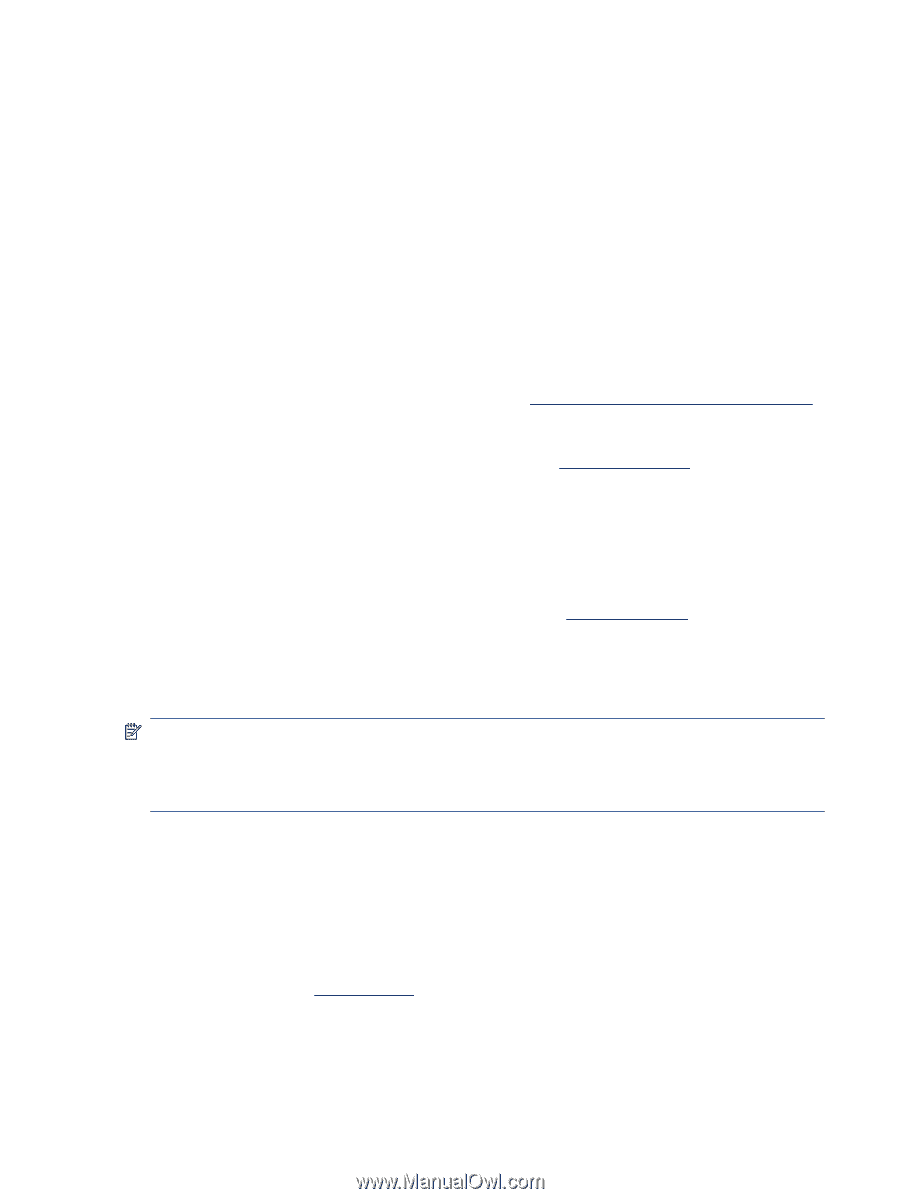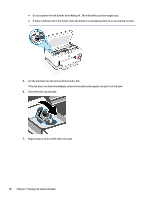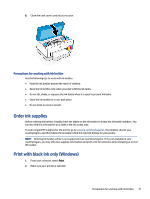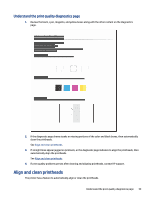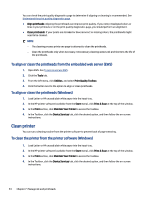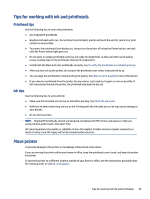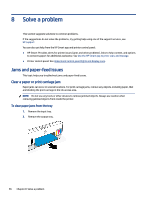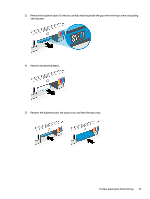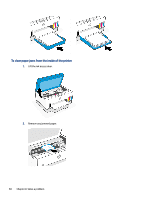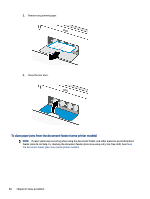HP Smart Tank 7300 User Guide - Page 65
Tips for working with ink and printheads, Printhead tips, Ink tips, Move printer
 |
View all HP Smart Tank 7300 manuals
Add to My Manuals
Save this manual to your list of manuals |
Page 65 highlights
Tips for working with ink and printheads Printhead tips Use the following tips to work with printheads: ● Use original HP printheads. ● Handle printheads with care. Do not drop the printheads, and do not touch the electric contacts or print nozzles on any surface. ● To protect the printheads from drying out, always turn the printer off using the Power button, and wait until the Power button light goes out. ● Do not open or untape printheads until you are ready to install them, as this can lead to print quality issues. Leaving tape on the printheads reduces ink evaporation. ● Install both the black and color printheads correctly. See To verify the printheads are installed properly. ● After you have set up the printer, do not open the printhead cover unless instructed to do so. ● You can align the printheads to improve the print quality. See Improve print quality for more information. ● If you remove a printhead from the printer for any reason, try to replace it again as soon as possible. If left unprotected outside the printer, the printhead may begin to dry out. Ink tips Use the following tips to work with ink: ● Make sure the ink tanks are not low on ink before printing. See Check the ink levels. ● Refill the ink tanks when they are low on ink. Printing with the ink tanks low on ink may cause damage to your printer. ● Do not tilt the printer. NOTE: Original HP printheads and ink are designed and tested with HP printers and papers to help you easily produce great results, time after time. HP cannot guarantee the quality or reliability of non-HP supplies. Product service or repairs required as a result of using a non-HP supply will not be covered under warranty. Move printer To prevent damage to the printer or ink leakage, follow these instructions. If you are moving the printer within your home or office, keep the printhead cover closed, and keep the printer horizontal. To move the printer to a different location outside of your home or office, see the instructions provided inbox for moving printer, or visit hp.com/support. Tips for working with ink and printheads 55