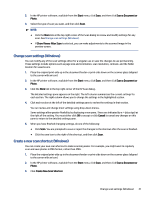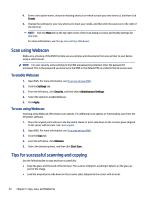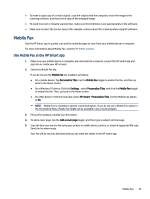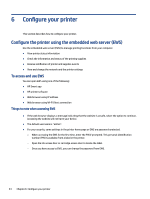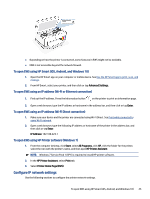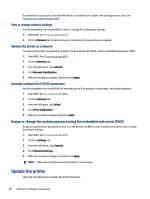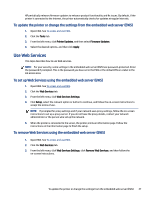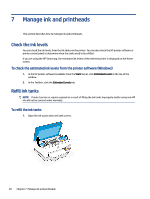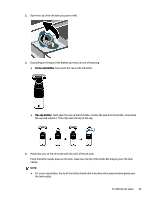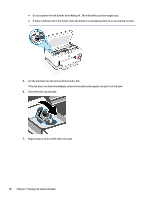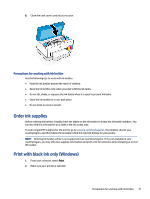HP Smart Tank 7300 User Guide - Page 56
Assign or change the system password using the embedded web server (EWS), Update the printer
 |
View all HP Smart Tank 7300 manuals
Add to My Manuals
Save this manual to your list of manuals |
Page 56 highlights
If prompted for a password, enter the PIN which is available from a label in the cartridge access area. See Things to note when accessing EWS. View or change network settings Use the embedded web server (EWS) to view or change IP configuration settings. 1. Open EWS. See To access and use EWS. 2. Click the Network tab to obtain network information. Change settings as needed. Rename the printer on a network To rename the printer on a network so that it can be uniquely identified, use the embedded web server (EWS). 1. Open EWS. See To access and use EWS. 2. Click the Network tab. 3. From the left menu, click General. 4. Click Network Identification. 5. Make the necessary changes, and then click Apply. Manually configure IPv4 TCP/IP parameters Use the embedded web server (EWS) to manually set an IPv4 address, subnet mask, and default gateway. 1. Open EWS. See To access and use EWS. 2. Click the Network tab. 3. From the left menu, click Wired. 4. Click IPv4 Configuration. 5. Make the necessary changes, and then Apply. Assign or change the system password using the embedded web server (EWS) Assign an administrator password for access to the printer and EWS so that unauthorized users cannot change the printer settings. 1. Open EWS. See To access and use EWS. 2. Click the Settings tab. 3. From the left menu, click Security. 4. Click Password Settings. 5. Make the necessary changes, and then click Apply. NOTE: Make note of the password and store it in a safe place. Update the printer This topic describes how to update the printer firmware. 46 Chapter 6 Configure your printer