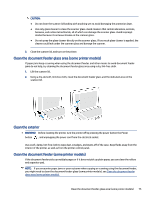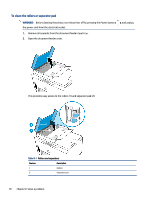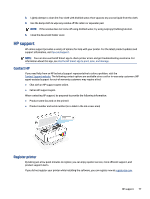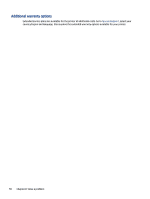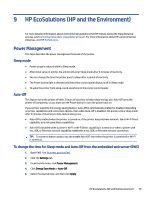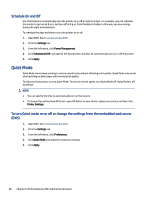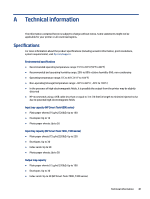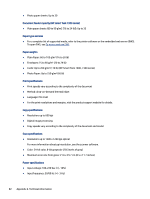HP Smart Tank 7300 User Guide - Page 90
Schedule On and Off, Quiet Mode
 |
View all HP Smart Tank 7300 manuals
Add to My Manuals
Save this manual to your list of manuals |
Page 90 highlights
Schedule On and Off Use this feature to automatically turn the printer on or off on selected days. For example, you can schedule the printer to turn on at 8 a.m. and turn off at 8 p.m. from Monday to Friday. In this way, you save energy during the night and weekends. To schedule the days and time to turn the printer on or off 1. Open EWS. See To access and use EWS. 2. Click the Settings tab. 3. From the left menu, click Power Management. 4. Click Schedule On/Off, and specify the desired time and days to automatically turn on or off the printer. 5. Click Apply. Quiet Mode Quiet Mode slows down printing to reduce overall noise without affecting print quality. Quiet Mode only works when printing on plain paper with normal print quality. To reduce printing noise, turn on Quiet Mode. To print at normal speed, turn Quiet Mode off. Quiet Mode is off by default. NOTE: ● You can specify the time to automatically turn on the feature. ● To change the setting from HP Smart, open HP Smart on your device, select your printer, and then click Printer Settings. To turn Quiet mode on or off or change the settings from the embedded web server (EWS) 1. Open EWS. See To access and use EWS. 2. Click the Settings tab. 3. From the left menu, click Preferences. 4. Click Quiet Mode and make the necessary changes. 5. Click Apply. 80 Chapter 9 HP EcoSolutions (HP and the Environment)