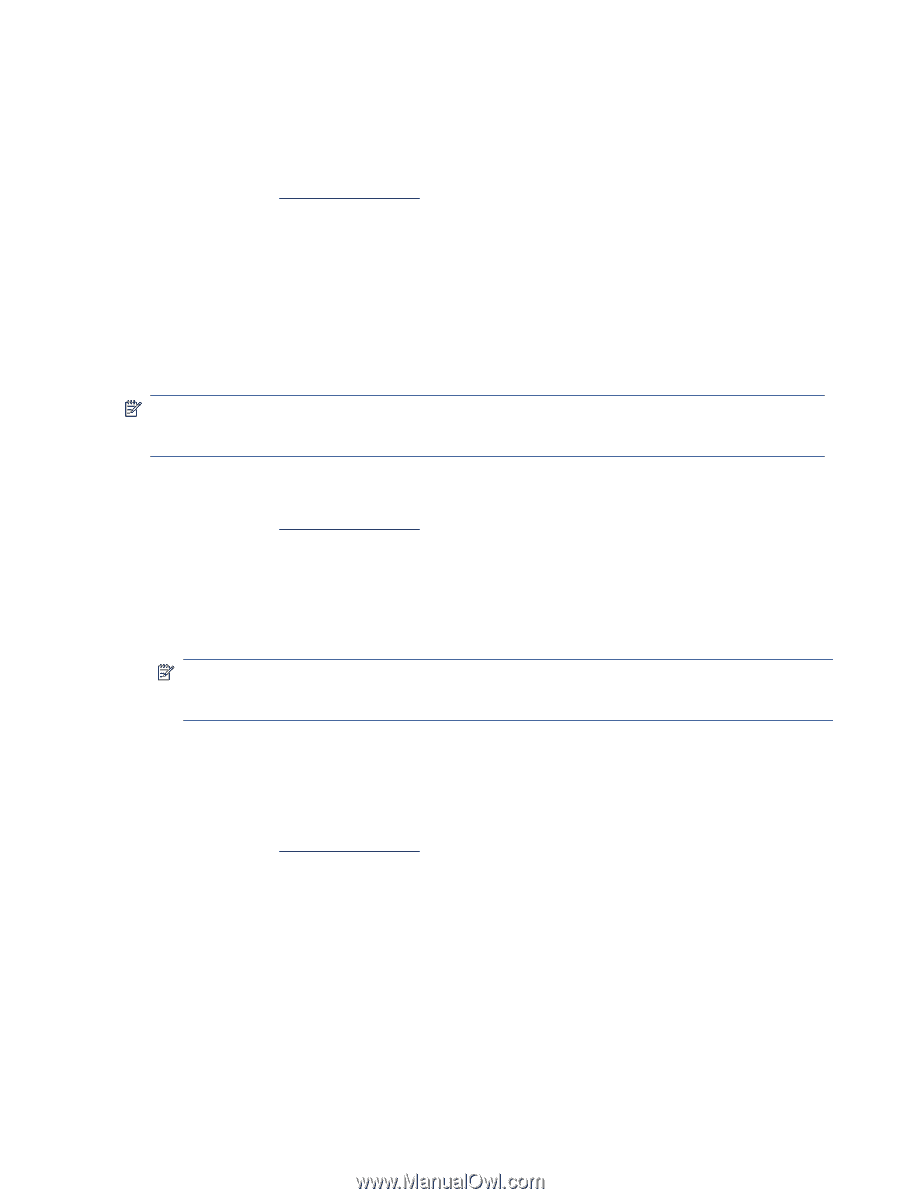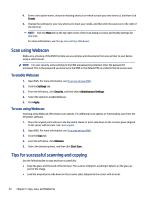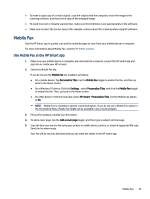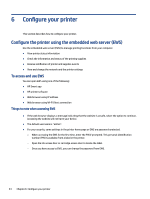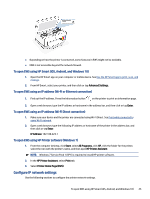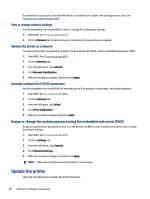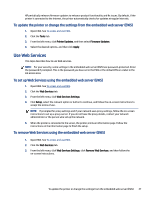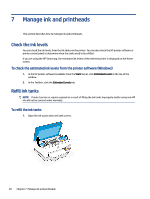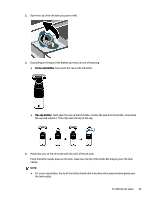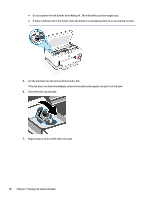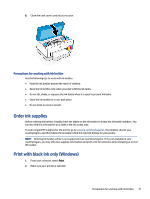HP Smart Tank 7300 User Guide - Page 57
To update the printer or change the settings from the embedded web server (EWS), Use Web Services
 |
View all HP Smart Tank 7300 manuals
Add to My Manuals
Save this manual to your list of manuals |
Page 57 highlights
HP periodically releases firmware updates to enhance product functionality and fix issues. By default, if the printer is connected to the Internet, the printer automatically checks for updates at regular intervals. To update the printer or change the settings from the embedded web server (EWS) 1. Open EWS. See To access and use EWS. 2. Click the Tools tab. 3. From the left menu, click Printer Updates, and then select Firmware Updates. 4. Select the desired options, and then click Apply. Use Web Services This topic describes how to use Web services. NOTE: For your security, some settings in the embedded web server (EWS) are password-protected. Enter the password if prompted. This is the password you have set in the EWS or the default PIN on a label in the ink access area. To set up Web Services using the embedded web server (EWS) 1. Open EWS. See To access and use EWS. 2. Click the Web Services tab. 3. From the left menu, click Web Services Settings. 4. Click Setup, select the relevant option or button to continue, and follow the on-screen instructions to accept the terms of use. NOTE: If prompted for proxy settings and if your network uses proxy settings, follow the on-screen instructions to set up a proxy server. If you do not have the proxy details, contact your network administrator or the person who set up the network. 5. When the printer is connected to the server, the printer prints an information page. Follow the instructions on the information page to finish the setup. To remove Web Services using the embedded web server (EWS) 1. Open EWS. See To access and use EWS. 2. Click the Web Services tab. 3. From the left menu, click Web Services Settings, click Remove Web Services, and then follow the on-screen instructions. To update the printer or change the settings from the embedded web server (EWS) 47