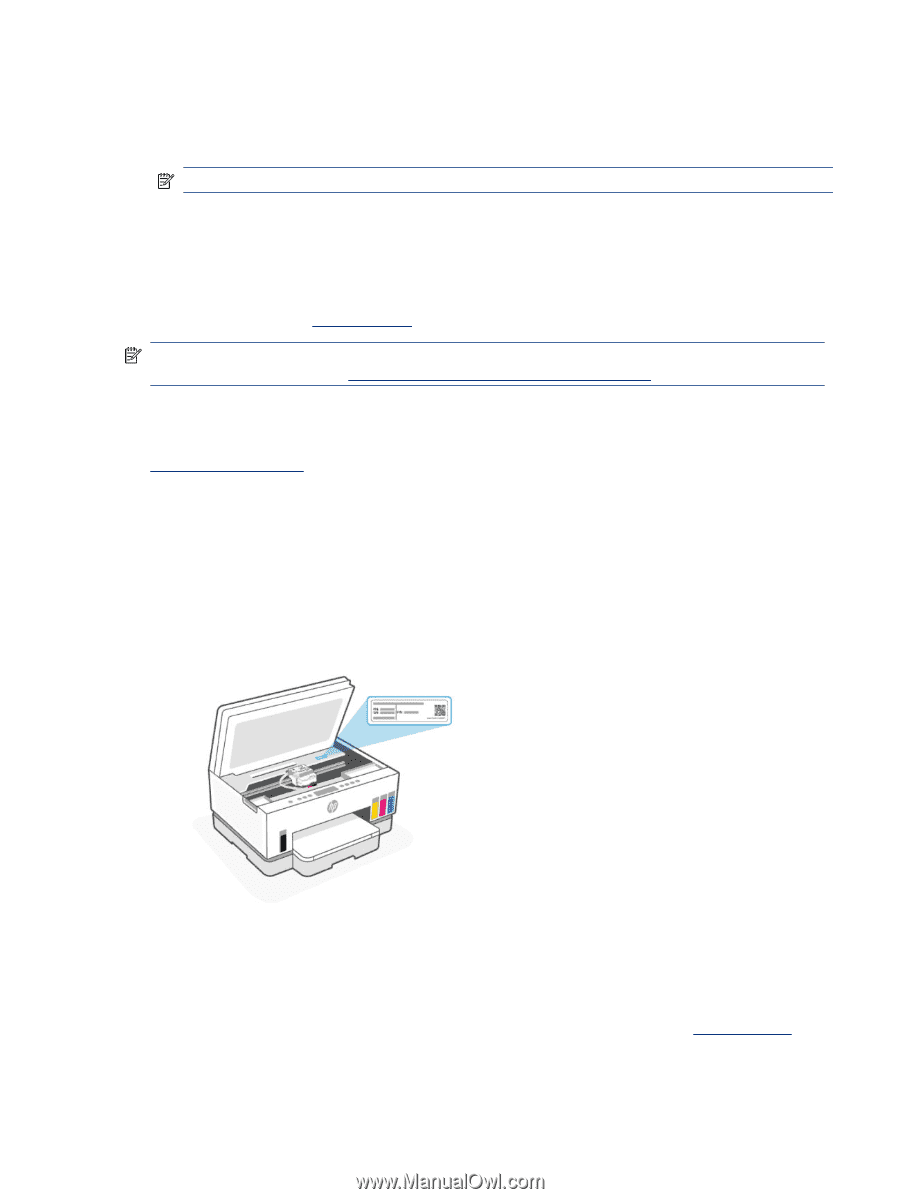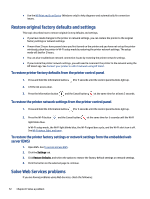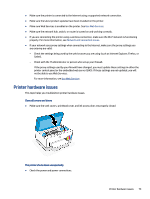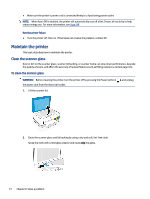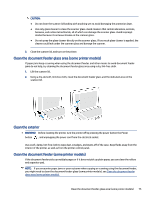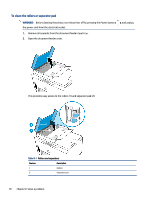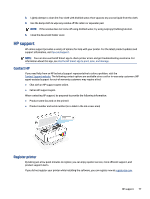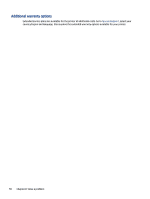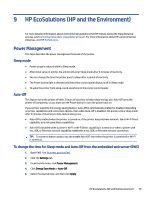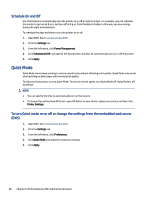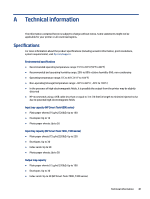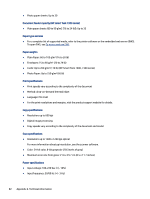HP Smart Tank 7300 User Guide - Page 87
HP support, Contact HP, Register printer
 |
View all HP Smart Tank 7300 manuals
Add to My Manuals
Save this manual to your list of manuals |
Page 87 highlights
3. Lightly dampen a clean lint-free cloth with distilled water, then squeeze any excess liquid from the cloth. 4. Use the damp cloth to wipe any residue off the rollers or separator pad. NOTE: If the residue does not come off using distilled water, try using isopropyl (rubbing) alcohol. 5. Close the document feeder cover. HP support HP online support provides a variety of options for help with your printer. For the latest product updates and support information, visit hp.com/support. NOTE: You can also use the HP Smart app to check printer errors and get troubleshooting assistance. For information about this app, see Use the HP Smart app to print, scan, and manage. Contact HP If you need help from an HP technical support representative to solve a problem, visit the Contact Support website. The following contact options are available at no cost for in-warranty customers (HP agent-assisted support for out-of warranty customers may require a fee): ● Chat with an HP support agent online. ● Call an HP support agent. When contacting HP support, be prepared to provide the following information: ● Product name (located on the printer) ● Product number and serial number (on a label in the ink access area) Register printer By taking just a few quick minutes to register, you can enjoy quicker service, more efficient support, and product support alerts. If you did not register your printer while installing the software, you can register now at register.hp.com. HP support 77