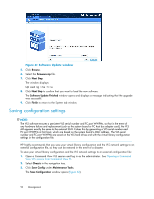HP StorageWorks 300 HP StorageWorks 300 Virtual Library System user guide (AH1 - Page 100
Notification alerts, Navigation tree icon
 |
View all HP StorageWorks 300 manuals
Add to My Manuals
Save this manual to your list of manuals |
Page 100 highlights
If multiple system health conditions exist simultaneously (for example, two components are experiencing problems and have a status of warning and error, respectively), the icon representing the most serious status is displayed in the status banner. Figure 63 Device status icon in the status banner A device status icon can be one of four states: Unknown-A component's operating condition is unknown. Contact HP Technical Support. Normal-All components within the VLS are operating normally. Warning-A component's operating condition has degraded. Error-A component has failed. Navigation tree icon An icon appears just to the left of objects in the navigation tree when an unknown, warning, or error condition is present with a component. It also appears just to the left of the parent objects of that component. For example, if the icon is displayed by Fibre Channel in the navigation tree, it will also be displayed by its parent objects (for example: Node 0, Nodes, and Chassis). Figure 64 Navigation tree icon Notification alerts If a VLS hardware component or an environmental condition degrades or fails, the VLS generates a notification alert. Notification alerts are displayed on Command View VLS in the Notification pane and on the Notification tab window. Click the View Details link to view the details of a notification alert. Notification alerts are also E-mailed to the addresses you specify and sent as SNMP traps to the management consoles you specify. Figure 65 Notification alert examples 100 Monitoring