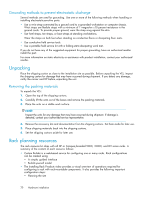HP StorageWorks 300 HP StorageWorks 300 Virtual Library System user guide (AH1 - Page 25
Installing the VLS300 nodes into a rack, Install rails in the rack
 |
View all HP StorageWorks 300 manuals
Add to My Manuals
Save this manual to your list of manuals |
Page 25 highlights
Installing the VLS300 nodes into a rack NOTE: The components of the VLS300 are connected with 3 ft. cables. Install the components close enough in the rack to accommodate the cable lengths. HP recommends the racking configuration: 26 Item 1 2 3 4 Description Ethernet switch 2824 (1 Gb) Ethernet switch 2524 (100 Mb) Node 0, primary node Node 1, secondary node 1 2 3 4 11149 NOTE: If you are installing the node into a telco rack, order the appropriate option kit at the RackSolutions.com web site: http://www.racksolutions.com/hp. Follow the instructions on the web site to install the rack brackets. To install a node into the rack involves three main tasks: • Install rails in the rack • Attach rails to the VLS (appliance) • Install appliance in rack Install rails in the rack 1. Locate the appropriate rail kit-part number 361190-B21. 2. Install the two slide rails to the sides of the rack. a. Adjust the side rail assemblies to the approximate rack depth. b. At one side of the rack, align the rail holes with the holes in the rack and secure with the provided mounting hardware using a #2 Phillips screwdriver. HP StorageWorks 25