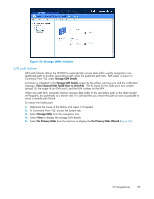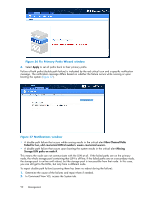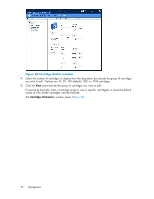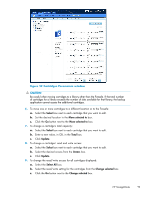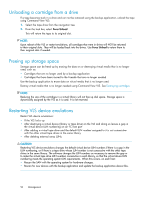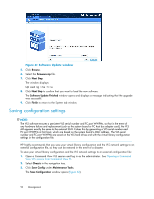HP StorageWorks 300 HP StorageWorks 300 Virtual Library System user guide (AH1 - Page 94
Unloading a cartridge from a drive, Freeing up storage space, Restarting VLS device emulations
 |
View all HP StorageWorks 300 manuals
Add to My Manuals
Save this manual to your list of manuals |
Page 94 highlights
Unloading a cartridge from a drive If a tape becomes stuck in a drive and can not be removed using the backup application, unload the tape using Command View VLS: 1. Select the tape drive from the navigation tree 2. From the task bar, select Force Unload. This will return the tape to its original slot. NOTE: Upon reboot of the VLS or restart emulations, all cartridges that were in drives will NOT be returned to their original slots. They will be loaded back into the drives. Use Force Unload to return them to their original slots if needed. Freeing up storage space Storage space can be freed up by erasing the data on or destroying virtual media that is no longer used, such as: • Cartridges that are no longer used by a backup application • Cartridges that have been moved to the Firesafe that are no longer needed Use the backup application to erase data on virtual media that is no longer used. Destroy virtual media that is no longer needed using Command View VLS. See Destroying cartridges. NOTE: Reducing the size of the cartridges in a virtual library will not free up disk space. Storage space is dynamically assigned by the VLS as it is used. It is not reserved. Restarting VLS device emulations Restart VLS device emulations: • If the VLS locks up • After destroying a virtual device (library or tape drive) on the VLS and doing so leaves a gap in the virtual device LUN numbering on an FC host port • After adding a virtual tape drive and the default LUN number assigned to it is not consecutive with the other virtual tape drives in the same library • After deleting external array LUNs. CAUTION: Restarting VLS device emulations changes the default virtual device LUN numbers if there is a gap in the LUN numbering, or if there is a tape drive whose LUN number is not consecutive with the other tape drives in the same library. The software changes the LUN numbers as necessary to remove the gap or to make the virtual tape drive LUN numbers consecutive in each library, so that the virtual device LUN numbering meets the operating system LUN requirements. When this occurs, on each host: • Rescan the SAN with the operating system for hardware changes. • Rescan for new devices with the backup application and update the backup application device files. 94 Management