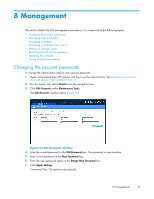HP StorageWorks 300 HP StorageWorks 300 Virtual Library System user guide (AH1 - Page 82
Destroying cartridges, Tape drive details window
 |
View all HP StorageWorks 300 manuals
Add to My Manuals
Save this manual to your list of manuals |
Page 82 highlights
To destroy a tape drive: 1. Open a Command View VLS session and log in as the administrator. See Opening a Command View VLS session from Command View TL. 2. Click the System tab. 3. Select the tape drive in the navigation tree. The tape drive details window opens (Figure 50). Figure 50 Tape drive details window 4. Click Destroy Tape Drive in the task bar. 5. Click Yes to confirm. 6. Click Finish. Destroying cartridges CAUTION: If you want to keep data that is currently on a cartridge that you are going to delete, copy the data to another cartridge using a backup application before performing this task. NOTE: You cannot destroy a cartridge that is currently being accessed by a backup application. To destroy cartridges: 1. Open a Command View VLS session and log in as the administrator. See Opening a Command View VLS session from Command View TL. 2. Click the System tab. 3. Select Cartridges in the navigation tree. The cartridges details window opens (Figure 51). 82 Configuration