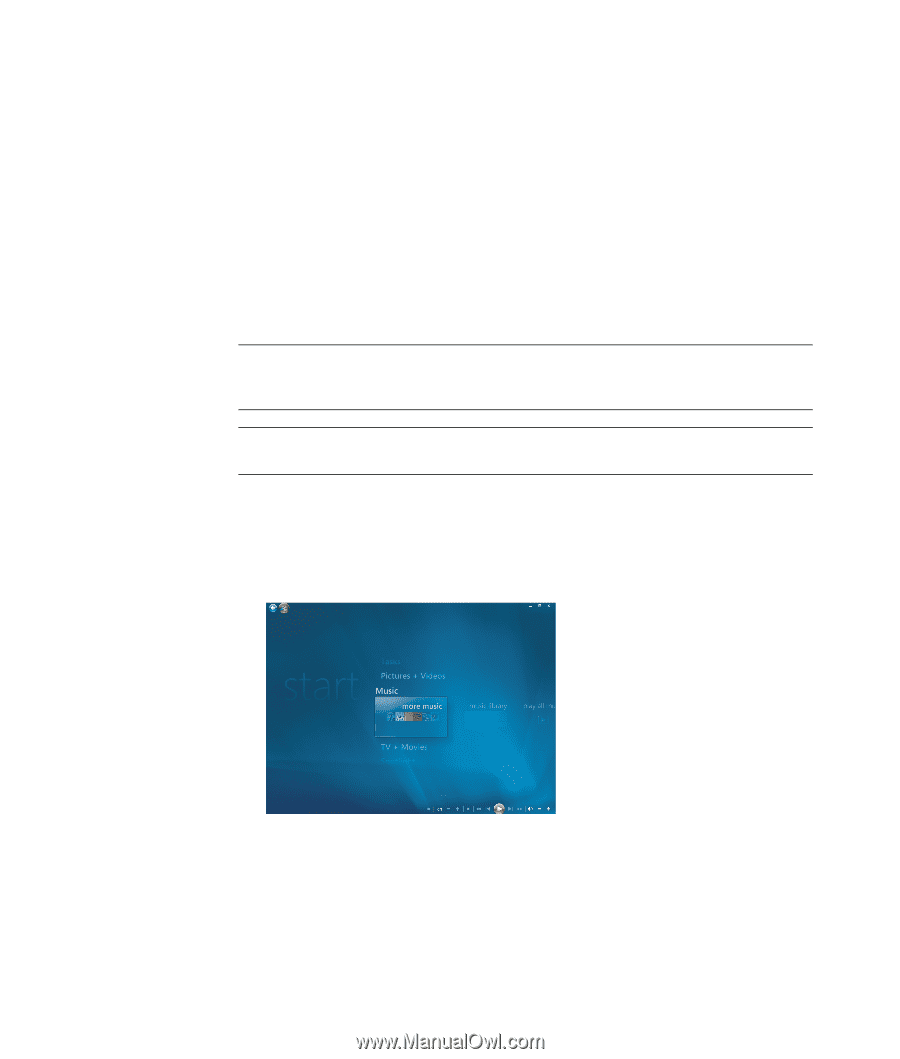HP TouchSmart IQ700 Getting Started Guide - Page 112
Using more music, Add More, Review & Edit List, Change, Clear All, Burn CD, more music, Music
 |
View all HP TouchSmart IQ700 manuals
Add to My Manuals
Save this manual to your list of manuals |
Page 112 highlights
6 Use the alphanumeric keypad buttons on the remote control or the keyboard to enter a name for your CD, and then click Next. 7 This will take you to the Choose Music Window. 8 Select the music files to record. A check mark appears next to the song when it is selected. Use the Back button on the remote control or the Backspace key on the keyboard or click on Add More in the Review & Edit List to select more songs from different menus. You can also change the name of the CD by clicking Change Name, and clear all selections by clicking Clear All in this window. 9 Click Burn CD. 10 Click Yes. 11 Click OK. 12 Follow the onscreen instructions. IMPORTANT: HP supports the lawful use of technology and does not endorse or encourage the use of our products for purposes other than those permitted by copyright law. NOTE: For more information about writable media, refer to the other documentation that came with your computer. Using more music In more music you can play and listen to various online radio stations. 1 From the Windows Media Center, click Music, and then click more music. 2 Click Music and Radio. Several online radio stations such as VH1, MTV, and so on, display. You can add, delete and preset your favorite online radio stations. You can also access the Music and Radio menu by clicking more tasks from the Windows Media Center main menu. 102 Getting Started