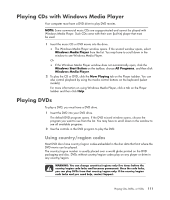HP TouchSmart IQ700 Getting Started Guide - Page 118
Using preset radio stations, presets >, FM RADIO, Delete, Cancel, < presets >
 |
View all HP TouchSmart IQ700 manuals
Add to My Manuals
Save this manual to your list of manuals |
Page 118 highlights
3 Select < presets >. All of your preset radio stations are displayed. 4 Click on the FM RADIO button to edit or add a preset radio station. 5 Use the numeric keypad on the remote or the keyboard to enter a name for the new radio station. 6 Select Save to save your changes. 7 Select Delete to delete a preset radio station. 8 Select Cancel if you do not want to save your settings. Using preset radio stations 1 You can listen to a preset radio station by clicking on < presets >. All of your preset FM radio stations will be listed. 2 Use the playback controls on the remote control, such as Pause, Rewind, and Fastforward, to control radio playback. If you press the Pause button, Windows Media Center continues to record the program for up to 30 minutes. Press Play to resume listening to the program where you left off. 108 Getting Started