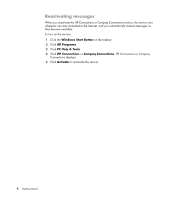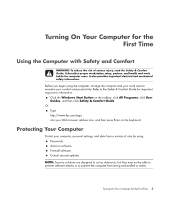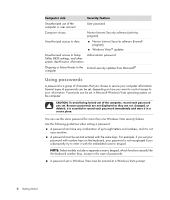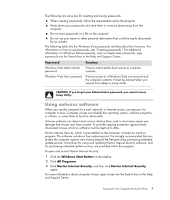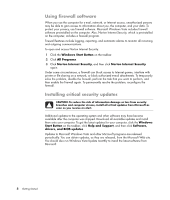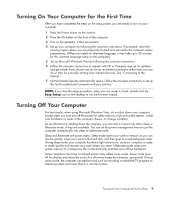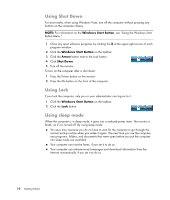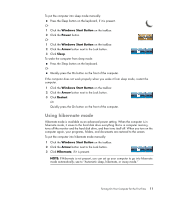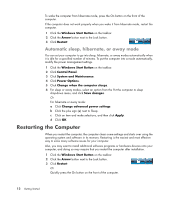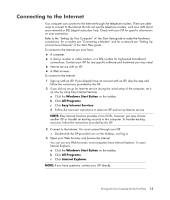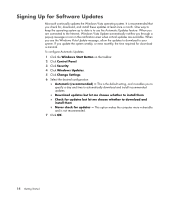HP TouchSmart IQ700 Getting Started Guide - Page 19
Turning On Your Computer for the First Time, Turning Off Your Computer - no video to monitor
 |
View all HP TouchSmart IQ700 manuals
Add to My Manuals
Save this manual to your list of manuals |
Page 19 highlights
Turning On Your Computer for the First Time After you have completed the steps on the setup poster, you are ready to turn on your computer. 1 Press the Power button on the monitor. 2 Press the On button on the front of the computer. 3 Turn on the speakers, if they are present. 4 Set up your computer by following the onscreen instructions. If prompted, select the country/region where you are physically located and wait while the computer makes preparations. (When you select an alternate language, it may take up to 30 minutes for this one-time language setup on the computer.) 5 Set up Microsoft Windows Vista by following the onscreen instructions. 6 Follow the onscreen instructions to register with HP or Compaq, sign up for updates, and get online. If you do not want to set up an Internet connection at this time, you can do so later by manually starting Easy Internet Services. See "Connecting to the Internet." 7 Norton Internet Security automatically opens. Follow the onscreen instructions to set up this tool to protect your computer and your privacy. NOTE: If you stop the setup procedure, when you are ready to finish, double-click the Easy Setup icon on the desktop to run the first-time wizard. Turning Off Your Computer For best results, when using Microsoft Windows Vista, do not shut down your computer, except when you must turn off the power for safety reasons, such as to make repairs, install new hardware or cards in the computer chassis, or change a battery. As an alternative to shutting down the computer, you can lock it or put it into either sleep or hibernate mode, if they are available. You can set the power management timers to put the computer automatically into sleep or hibernate mode. Sleep and hibernate are power states. Sleep mode saves your work to memory so you can resume quickly, saves your work to the hard disk, and then goes to a reduced-power state. During sleep mode, your computer hardware light remains on, and your computer is ready to wake quickly and resume your work where you were. Hibernate mode saves your system memory to a temporary file on the hard disk and then turns off the hardware. Some computers also have a reduced-power state called away mode. Away mode turns off the display and mutes the audio, but otherwise keeps the computer operational. During away mode, the computer can perform task such as recording a scheduled TV program or streaming video and music files to a remote location. Turning On Your Computer for the First Time 9