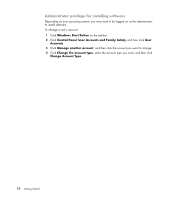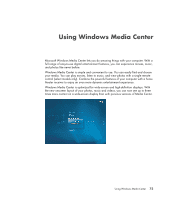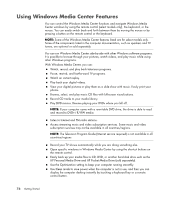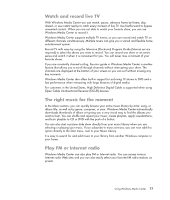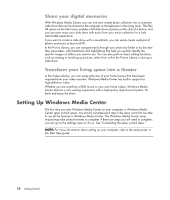HP TouchSmart IQ700 Getting Started Guide - Page 89
Opening Windows Media Center with a mouse
 |
View all HP TouchSmart IQ700 manuals
Add to My Manuals
Save this manual to your list of manuals |
Page 89 highlights
Opening Windows Media Center with a mouse You can use either your remote control or your mouse to open and navigate Windows Media Center. To use your mouse: 1 Click the Windows Start Button on the taskbar, and then click Windows Media Center. 2 Move your mouse over the Windows Media Center Start menu items, and click an item to open it. Select an option by clicking it. To scroll the list of Start menu items, move the mouse pointer over the list until an item is selected, then continue moving the pointer down the list to see the items that are not displayed. 3 Move the mouse to display the Media Center toolbar, and then click the back arrow at the top of the window to go to a previous window. 4 Click the Windows Media Center Start icon at the top of the Windows Media Center window to return to the Windows Media Center Start menu. Opening Windows Media Center with the Media Center remote control You can use either your remote control or your mouse to open and navigate within Media Center. To use your remote control: 1 Press the Windows Media Center Start Button on the remote control. 2 Use the arrow buttons on the remote control to select a Windows Media Center menu. 3 Press the OK button to enter your selection and open that window. To scroll the list of Start menu items, use the arrow buttons until the item is highlighted, and then continue moving the arrow buttons down the list to see the items that are not displayed. 4 Press the Back button on the remote control to go to a previous window. 5 Press the Windows Media Center Start Button Windows Media Center Start menu. on the remote control to return to the Using Windows Media Center 79