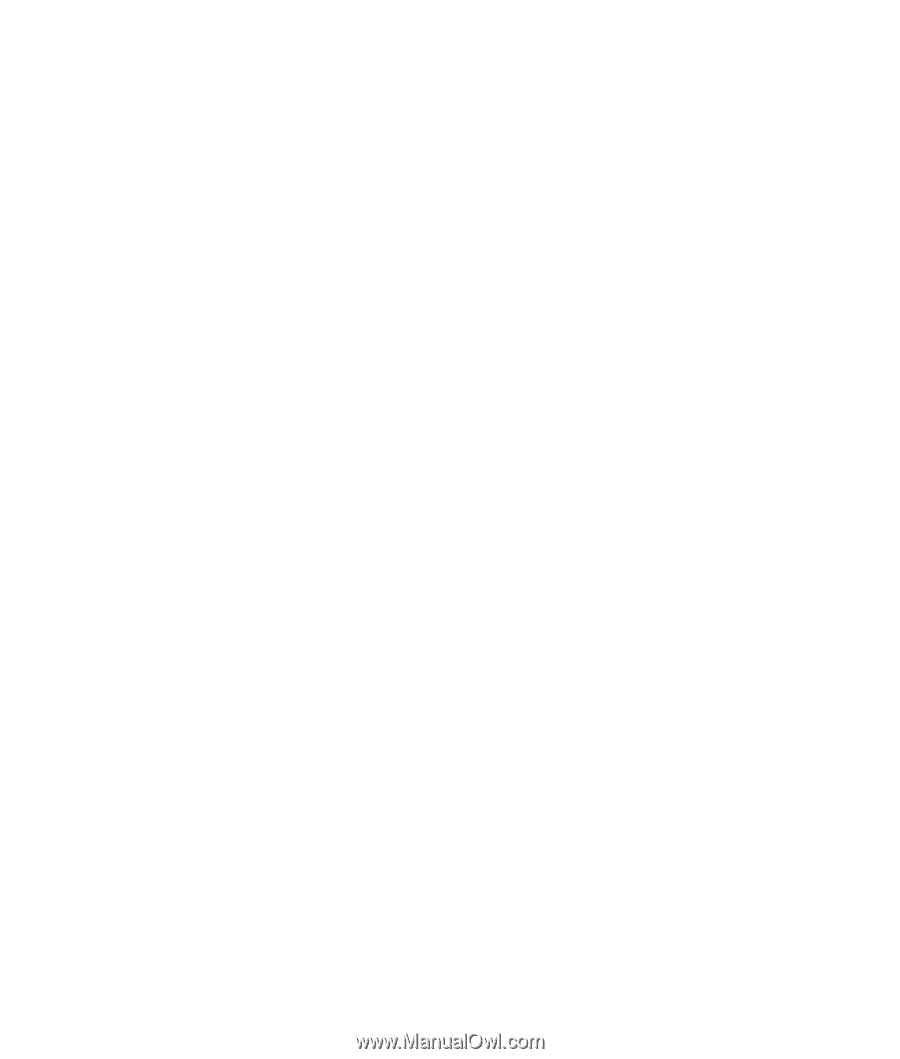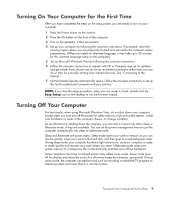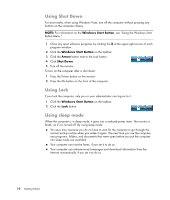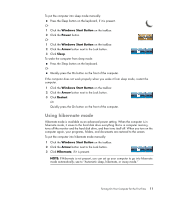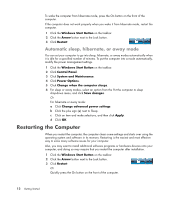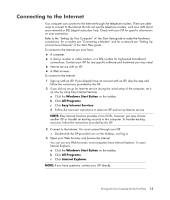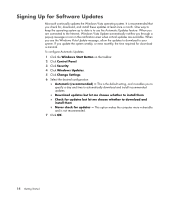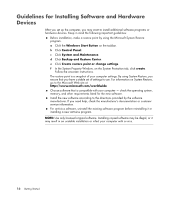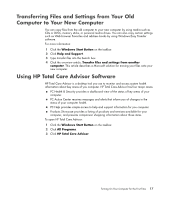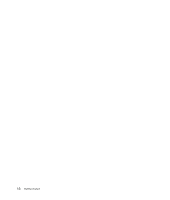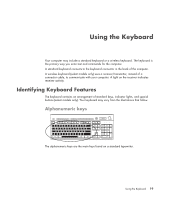HP TouchSmart IQ700 Getting Started Guide - Page 24
Signing Up for Software Updates
 |
View all HP TouchSmart IQ700 manuals
Add to My Manuals
Save this manual to your list of manuals |
Page 24 highlights
Signing Up for Software Updates Microsoft continually updates the Windows Vista operating system. It is recommended that you check for, download, and install these updates at least once a month. One way to keep the operating system up to date is to use the Automatic Updates feature. When you are connected to the Internet, Windows Vista Update automatically notifies you through a pop-up message or icon in the notification area when critical updates are available. When you see the Windows Vista Update message, allow the updates to download to your system. If you update the system weekly, or even monthly, the time required for download is minimal. To configure Automatic Updates: 1 Click the Windows Start Button on the taskbar. 2 Click Control Panel. 3 Click Security. 4 Click Windows Updates. 5 Click Change Settings. 6 Select the desired configuration: Automatic (recommended) - This is the default setting, and it enables you to specify a day and time to automatically download and install recommended updates. Download updates but let me choose whether to install them Check for updates but let me choose whether to download and install them Never check for updates - This option makes the computer more vulnerable and is not recommended. 7 Click OK. 14 Getting Started