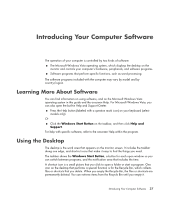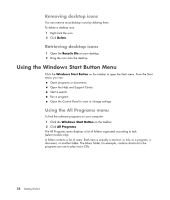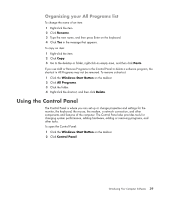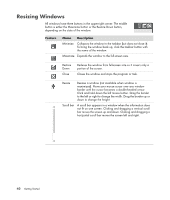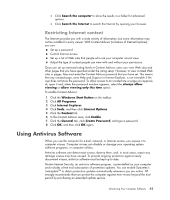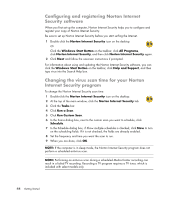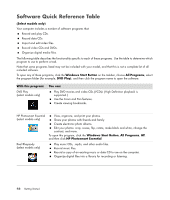HP TouchSmart IQ700 Getting Started Guide - Page 52
Using a Browser, Searching the Internet
 |
View all HP TouchSmart IQ700 manuals
Add to My Manuals
Save this manual to your list of manuals |
Page 52 highlights
Imagine you are reading a newspaper. On page 1, you may read something like For more details, see page 3, column 2. You turn the page for more information. A hyperlink on a Web page works the same way, except that you move to the new page by clicking the hyperlink. The way that a hyperlink links files together is what gives the Web its name, because the Web weaves together and connects ideas from all over the world. Your e-mail address identifies the electronic post office box where people can send you electronic mail. E-mail addresses have the form [email protected]. The domain is usually the name of the ISP or organization. The extension usually identifies the type of organization. For example, if your name is Jane Jones, and XYZ is your ISP, your e-mail address might be [email protected], with the extension .com indicating that XYZ is a company. For information on using e-mail, see "Sending and Receiving E-mail." Using a Browser A Web browser program searches for and displays Web site information. How you explore the Internet depends on whether your ISP provides the browser or allows you to choose your own. Once you are connected to the Internet, your browser displays the home Web page. You can go to a different Web site by entering its address (such as http://www.hp.com) into the address box in the browser, and pressing Enter on your keyboard. Or you can use the browser search feature to search for references to a specific word or phrase on the Web. Searching the Internet Most Web browser programs include a search feature. You may need to click a button or select a menu option to display the search feature, depending on the type of browser program. Type a question, or a word that describes the information you want to find, into the Search box, and then press Enter. The Windows search feature includes direct use of Internet Explorer Search. NOTE: If your ISP provides the browser, you may not be able to use Internet Explorer to search the Internet. To begin a search: 1 Click the Windows Start Button on the taskbar. 2 Type a word or question; what you type automatically appears in the Search box. As you type, the search results appear in the left pane. 3 Do one of the following: Click a result to open it. Click the X to clear the results of the search and return to the main list of programs. 42 Getting Started