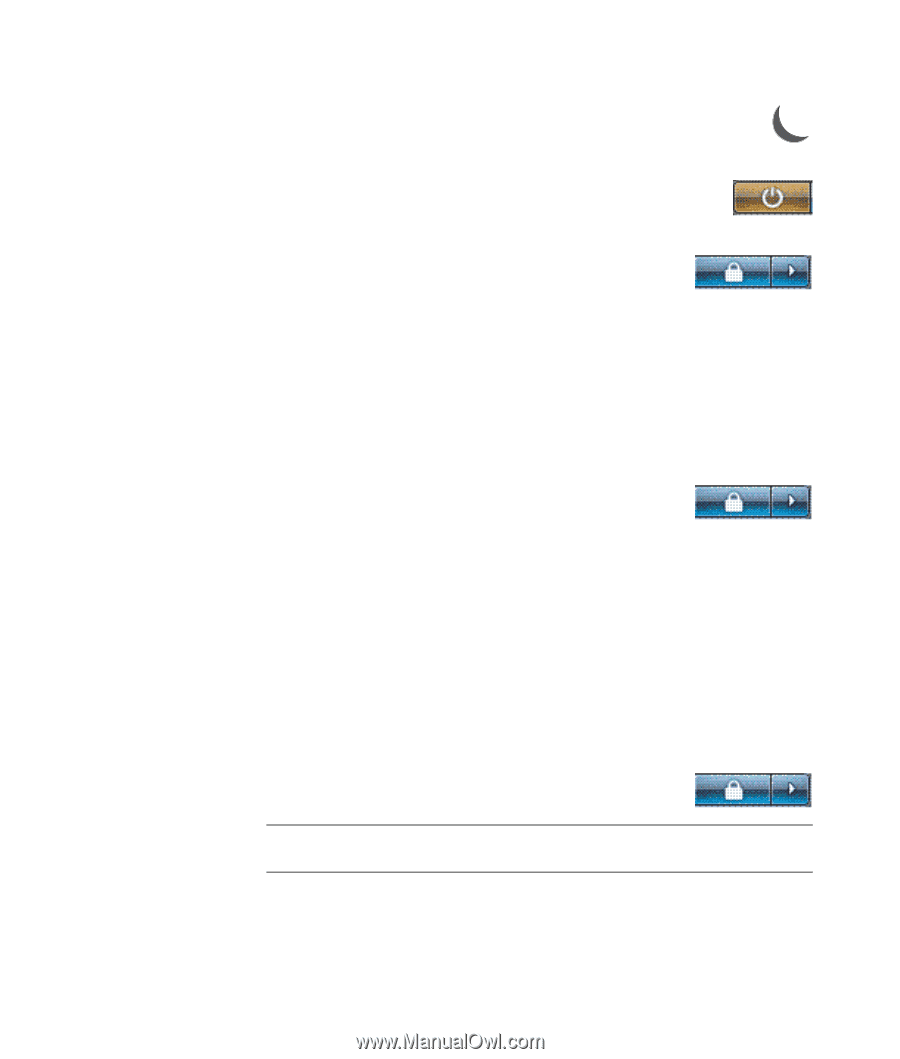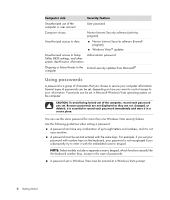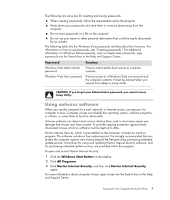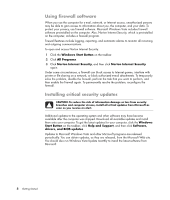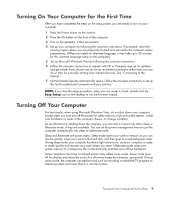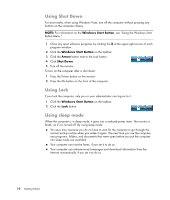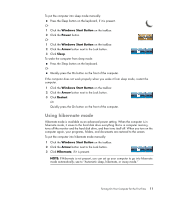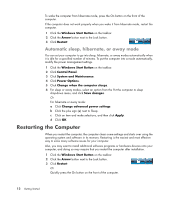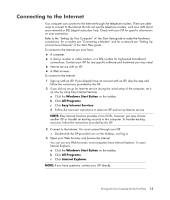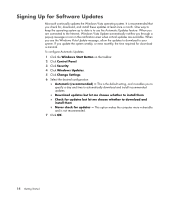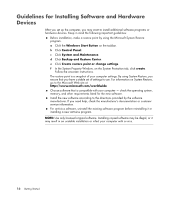HP TouchSmart IQ700 Getting Started Guide - Page 21
Using hibernate mode, Windows Start Button, Power, Arrow, Sleep, Restart, Hibernate - hard drive
 |
View all HP TouchSmart IQ700 manuals
Add to My Manuals
Save this manual to your list of manuals |
Page 21 highlights
To put the computer into sleep mode manually: Press the Sleep button on the keyboard, if it is present. Or 1 Click the Windows Start Button on the taskbar. 2 Click the Power button. Or 1 Click the Windows Start Button on the taskbar. 2 Click the Arrow button next to the Lock button. 3 Click Sleep. To wake the computer from sleep mode: Press the Sleep button on the keyboard. Or Quickly press the On button on the front of the computer. If the computer does not work properly when you wake it from sleep mode, restart the computer. 1 Click the Windows Start Button on the taskbar. 2 Click the Arrow button next to the Lock button. 3 Click Restart. Or Quickly press the On button on the front of the computer. Using hibernate mode Hibernate mode is available as an advanced power setting. When the computer is in hibernate mode, it saves to the hard disk drive everything that is in computer memory, turns off the monitor and the hard disk drive, and then turns itself off. When you turn on the computer again, your programs, folders, and documents are restored to the screen. To put the computer into hibernate mode manually: 1 Click the Windows Start Button on the taskbar. 2 Click the Arrow button next to the Lock button. 3 Click Hibernate, if it is present. NOTE: If Hibernate is not present, you can set up your computer to go into hibernate mode automatically; see to "Automatic sleep, hibernate, or away mode." Turning On Your Computer for the First Time 11