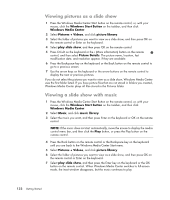HP TouchSmart IQ700 Getting Started Guide - Page 143
Using supported picture file types in Windows Media Center, Editing Pictures in Windows Media Center
 |
View all HP TouchSmart IQ700 manuals
Add to My Manuals
Save this manual to your list of manuals |
Page 143 highlights
Using supported picture file types in Windows Media Center You can view the following types of image files in Windows Media Center. File extension File type .jpg, .jpeg Joint Photographic Experts Group .tif, .tiff .gif Tagged Image File Format Graphics Interchange Format .bmp Bitmap .wmf Windows MetaFile .png Portable Network Graphics Only supported image file types are displayed in the Pictures + Videos area of Windows Media Center. Unsupported files are skipped in a slide show. NOTE: If the message Image cannot be displayed appears, the file may be corrupted, or it may be an unsupported file type. You may need to edit your image with a photo editor and save it in a supported file format. Folder icons appear even if the images inside them cannot be displayed. Corrupted and unsupported image file types display a generic image icon but cannot be displayed. Some file types are supported only if appropriate filters and software are installed. Editing Pictures in Windows Media Center Fixing red eye or contrast 1 Press the Windows Media Center Start button on the remote control, or, with your mouse, click the Windows Start Button on the taskbar, and then click Windows Media Center. 2 Select Pictures + Videos, and click picture library. 3 Select a picture to edit. 4 Press the i (More information) button on the remote control or Ctrl+D on the keyboard, and then select Picture Details. Working with Pictures and Videos 133