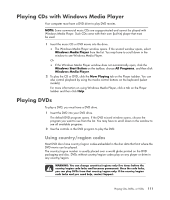HP TouchSmart IQ700 Getting Started Guide - Page 126
Changing DVD Audio Settings, Playing DVDs with Windows Media Player, Windows, Start Button
 |
View all HP TouchSmart IQ700 manuals
Add to My Manuals
Save this manual to your list of manuals |
Page 126 highlights
Changing DVD Audio Settings To select DVD audio settings for viewing the DVD: 1 Press the Windows Media Center Start button on the remote control, or, with your mouse, click the Windows Start Button on the taskbar, and then click Windows Media Center. 2 From the Tasks menu, click Settings. 3 Click TV. 4 Click Audio. The Audio Properties window opens. 5 Select your speaker and sound options. Select your speaker output and your channel mode, if applicable. Select Save. Playing DVDs with Windows Media Player Your computer must have a DVD drive to play DVD movies. 1 Insert the music DVD movie into the drive. The Windows Media Player window opens. If the wizard window opens, select Windows Media Player from the list. You may have to scroll down in the window to see Windows Media Player. Or If the Windows Media Player window does not automatically open, click the Windows Start Button on the taskbar, choose All Programs, and then click Windows Media Player. 2 To play the DVD, click the Now Playing tab on the Player taskbar. You can also control playback by using the media control buttons on the keyboard (select models). For more information on using Windows Media Player, click a tab on the Player taskbar and then click Help. 3 In the List Pane, click a DVD title or chapter name. 116 Getting Started