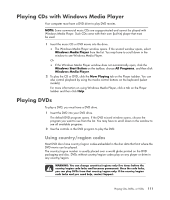HP TouchSmart IQ700 Getting Started Guide - Page 117
Organizing and Using Preset Radio Stations, Preset, Save as Preset, edit preset, < presets >
 |
View all HP TouchSmart IQ700 manuals
Add to My Manuals
Save this manual to your list of manuals |
Page 117 highlights
Select the Preset (-) or (+) button to find a preset station. 6 Click Save as Preset to save the radio station as one of your preset stations. 7 Type in the name of the radio station and click Save. 8 You can Edit a preset station by clicking edit preset. 9 Use the playback controls on the remote control, such as Pause, Rewind, and Fast- forward, to control radio playback. If you press the Pause button, Windows Media Center continues to record the program for up to 30 minutes. Press Play to resume listening to the program where you left off. 10 Click the left arrow on the top left of your screen to return to the previous window. 11 Click < presets > to view all of your preset radio stations. Organizing and Using Preset Radio Stations You can easily access and play your favorite preset radio station once all your preset radio stations are organized. 1 Press the Windows Media Center Start button on the remote control, or, with your mouse, click the Windows Start Button on the taskbar, and then click Windows Media Center. 2 Click Music, and then click Radio. Playing CDs, DVDs, or VCDs 107