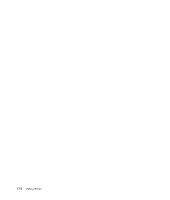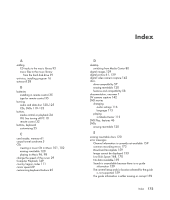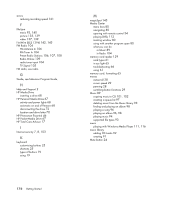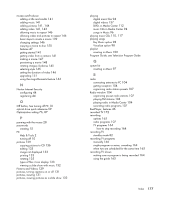HP TouchSmart IQ700 Getting Started Guide - Page 182
Media copy protection, Playing Recorded TV Programs
 |
View all HP TouchSmart IQ700 manuals
Add to My Manuals
Save this manual to your list of manuals |
Page 182 highlights
For more detailed information about recording CDs and DVDs, refer to information on the HP Support Web site at: http://www.hp.com/support To copy a recorded TV program to CD or DVD: 1 Press the Windows Media Center Start button on the remote control, or, with the mouse, click the Windows Start Button on the taskbar, and then click Windows Media Center. 2 In the Tasks menu, click burn cd/dvd. 3 Insert a blank writable disc that is compatible with the CD or DVD recorder. 4 Click Audio CD/DVD or Data CD/DVD, and then click Next. 5 Enter a title for your DVD by using the numeric buttons on the remote control or the numeric keypad on the keyboard, and then select OK. 6 Click recorded tv. 7 Select the recorded TV programs you want to copy to CD or DVD. 8 Click View DVD or View CD. 9 Click Create DVD or Create CD. 10 Click Yes. 11 Follow the onscreen instructions to complete the recording of your TV program to disc. Media copy protection Media content, such as DVDs or TV programs, might place restrictions on rights to distribute or copy the content, depending on what is permitted by the copyright owner. Such restrictions protect copyrighted media files from being illegally copied and used. If you try to record a program that contains such restrictions, the following message appears: Recording Canceled. Manual Recording cannot be recorded. Restrictions set by the broadcaster and/or originator of the content prohibit recording of this program. When you record certain music or video files, they might retain copy-protection restrictions that will prevent copying or distribution, including technology that encrypts media content and/or limits access only to people who have a license to play the content. Playing Recorded TV Programs The Recorded TV window in Media Center is where you can access all of your recorded programs. In the Recorded TV window, you can sort your programs by name, date, or category. You can also delete a recorded program or series of programs and check for any recording errors. Your recorded TV programs are automatically stored on your primary hard disk drive in a public folder. 172 Getting Started