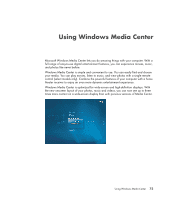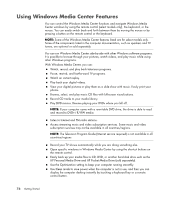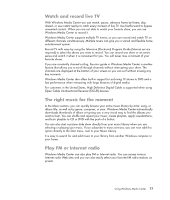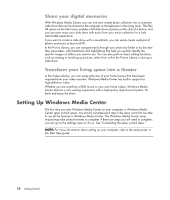HP TouchSmart IQ700 Getting Started Guide - Page 90
Windows Media Center menu bars, Navigating Windows Media Center
 |
View all HP TouchSmart IQ700 manuals
Add to My Manuals
Save this manual to your list of manuals |
Page 90 highlights
Windows Media Center menu bars When you move the mouse, the Windows Media Center menu bars appear. These menu bars allow you to access: Media controls (play, fast-forward, rewind, stop, and others) Back arrow Window control icons (minimize, maximize, and close) Windows Media Center icon that takes you to the main Windows Media Center menu. If you use the remote control, or if you stop using the mouse (after 5 seconds), the Windows Media Center menu bars become hidden. NOTE: You can use the Minimize and Resize buttons to switch to the desktop or to run Windows Media Center side-by-side with another program. Navigating Windows Media Center You can control the Windows Media Center functions and navigate Windows Media Center windows by using the remote control, the keyboard, or a mouse. In the Windows Media Center windows, a selected item such as a folder, file, or menu item is either highlighted or moves to a zoomed in position. 80 Getting Started