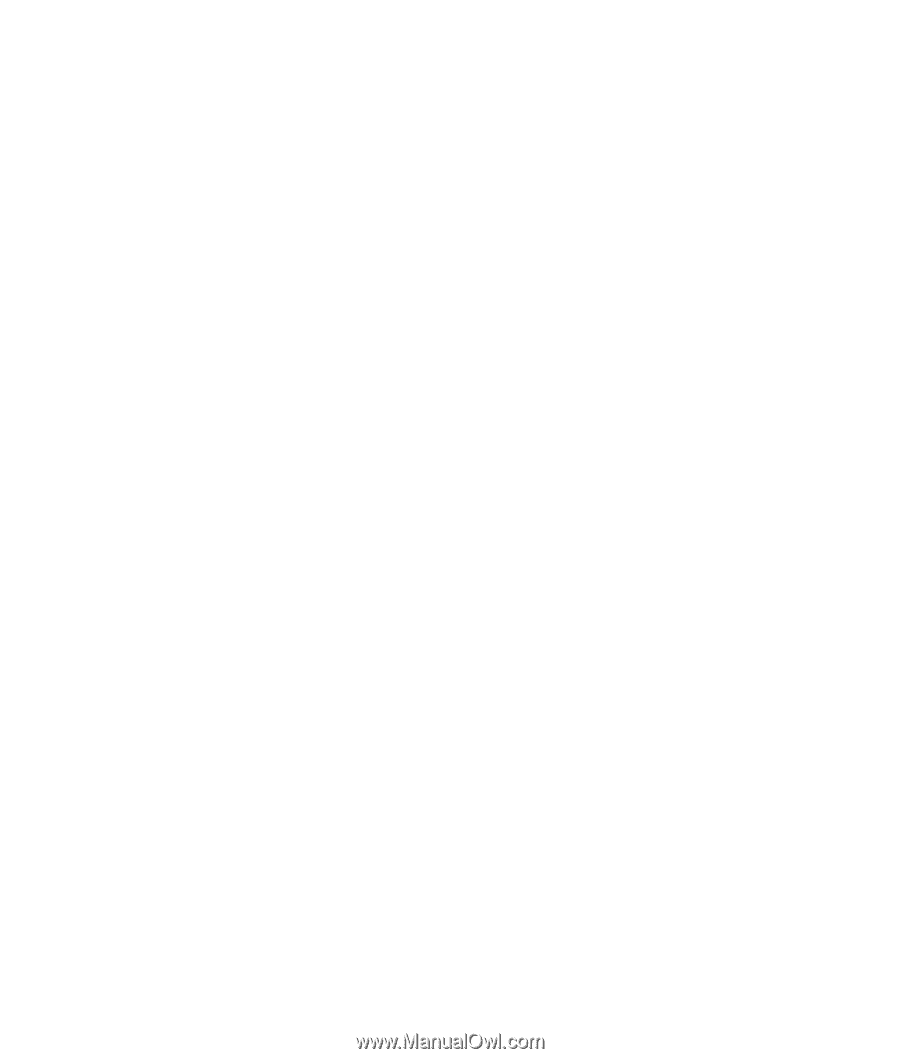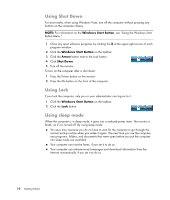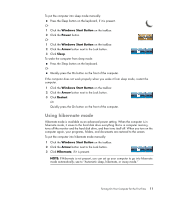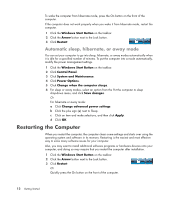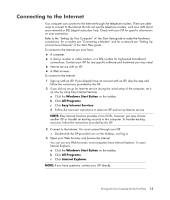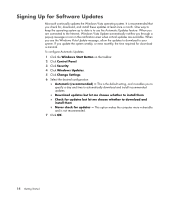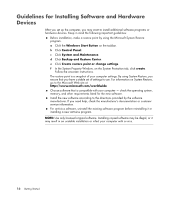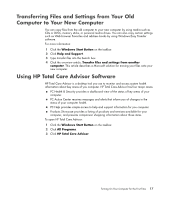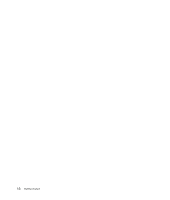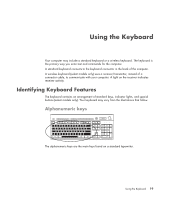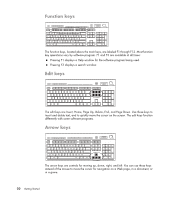HP TouchSmart IQ700 Getting Started Guide - Page 25
Setting Up User Accounts on Your New Computer, Creating passwords
 |
View all HP TouchSmart IQ700 manuals
Add to My Manuals
Save this manual to your list of manuals |
Page 25 highlights
Setting Up User Accounts on Your New Computer User accounts enable you to set the privileges for each user of your computer. For example, you can set the software programs that each user is allowed to access. Windows Vista provides three types of user accounts: Administrative Allowed to change account types for other users, change passwords, change systemwide settings, and install Windows Vista-compatible software and drivers. Limited Not allowed to change other user settings or passwords. A limited account may not be able to install or run some software. Allowed to change the limited account picture, and to create, edit, or delete the account password. Guest Not allowed to change other user settings or passwords. Users who log on to the computer using the guest account do not have access to password-protected files, folders, and settings. Creating multiple user accounts on the same computer has certain advantages, as well as some drawbacks. Advantages to multiple user accounts: Ability to create individual user settings Ability to limit access to software for certain users Drawbacks to multiple user accounts: More memory (RAM) usage Multiple Temporary Internet Files folders to remove during Disk Cleanup More data to back up Longer time to complete virus scan Creating passwords Passwords help protect your computer from unauthorized access, and they help ensure that information on the computer stays private and secure. Use the following list as a basic guide when choosing your password: Choose a password that is easy for you to remember but difficult for others to guess. Choose a long password (minimum of six characters). Use a combination of uppercase and lowercase letters, numbers, and symbols. Don't use personal information that others can easily figure out, such as your birthday, child's name, or phone number. Don't write down passwords unless you store them in a secure place away from the computer. Turning On Your Computer for the First Time 15