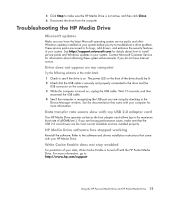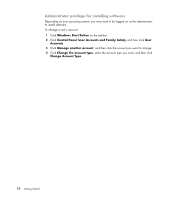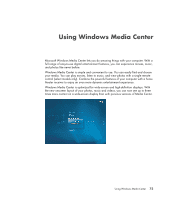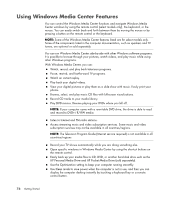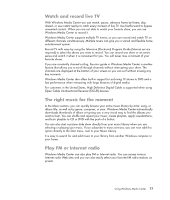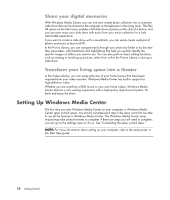HP TouchSmart IQ700 Getting Started Guide - Page 88
Share your digital memories, Transform your living space into a theater
 |
View all HP TouchSmart IQ700 manuals
Add to My Manuals
Save this manual to your list of manuals |
Page 88 highlights
Share your digital memories With Windows Media Center, you can turn your simple photo collection into a cinematic slide show that can be shared on the computer or the television in the living room. The Play All option on the Start menu enables a full slide show of photos at the click of a button, and you can even enjoy your slide show with music from your music collection for a truly memorable experience. If you want to create a slide show with a soundtrack, you can easily create a playlist of photos and music to burn to DVD. In the Picture Library, you can navigate easily through your photos by folder or by the date they were taken, with thumbnails and highlighting that help you quickly identify the specific images or folders you want to see. You can also perform basic editing functions, such as rotating or touching up pictures, either from within the Picture Library or during a slide show. Transform your living space into a theater In the Videos Library, you can easily play any of your home movies that have been imported from your video recorder. Windows Media Center has built-in support for high-definition video. Whether you are watching a DVD movie or your own home videos, Windows Media Center delivers a rich viewing experience with a high-quality digital sound system. Sit back and enjoy the show. Setting Up Windows Media Center The first time you start Windows Media Center on your computer, a Windows Media Center setup wizard opens. You should complete each step in the setup wizard to be able to use all the features in Windows Media Center. The Windows Media Center setup wizard may take several minutes to complete. If there are steps you still need to complete, you can go to the Settings menu to do so. See "Completing the setup wizard steps." NOTE: For more information about setting up your computer, refer to the setup poster or the Start Here guide. 78 Getting Started