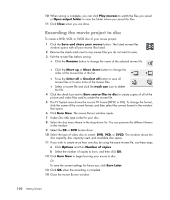HP TouchSmart IQ700 Getting Started Guide - Page 165
Watching live TV, TV + Movies, live tv
 |
View all HP TouchSmart IQ700 manuals
Add to My Manuals
Save this manual to your list of manuals |
Page 165 highlights
NOTE: You can change the channel by using the remote control while in full-screen mode or when the inset window is selected. You can go to live TV from anywhere in Windows Media Center by pressing the Live TV button on the remote control. While in the Television Program Guide, you can select a channel to see upcoming programs for that channel by pressing the arrow buttons on the remote control. Watching live TV 1 Press the Live TV button on the remote control or select TV + Movies from the main start menu. Use the arrow buttons on the remote control to select live tv, and then press OK. The last channel selected or the first channel available begins playing. 2 Select a channel by using the CH/PG (+) or (-) button or the numeric keypad on the remote control. The channel number and program information are displayed in the window. 3 Press the i (More information) button to open another menu that features the following options and information: Program information, such as channel number and station, title and time period of program, actual time, and a brief summary of the program and TV rating, if available. Record a program Record a program series Access to the Media Center Settings windows. 4 Press the media buttons on the remote control, such as Pause, Stop, Fast-Forward to control the playback of live TV. 5 To exit full-screen mode and return to the previous window, press Back on the remote control. Watching and Recording TV Programs 155