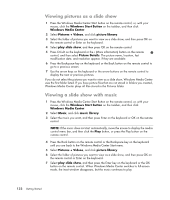HP TouchSmart IQ700 Getting Started Guide - Page 139
Working with Pictures and Videos, Working with Digital Images
 |
View all HP TouchSmart IQ700 manuals
Add to My Manuals
Save this manual to your list of manuals |
Page 139 highlights
Working with Pictures and Videos You can view, copy, edit, print, and share digital images and videos by using the computer. You can transfer digital images and videos to the computer by using the following methods: CD or DVD: Insert the disc into the CD or DVD drive. Digital camera or digital video camera: Connect the device to the computer with the transfer cable that came with the device. (Select models have a digital camera docking bay.) Memory card: Insert the memory card into the memory card reader (select models only). Digital images that you copy or transfer to the computer may appear in the Pictures folder by default. Working with Digital Images You can connect a digital image source, such as a digital photo or video camera, directly to the computer or through a docking station. Most digital picture files you copy or download from the device appear in the Pictures folder. NOTE: When transferring pictures from a digital photo camera to the computer, set the camera's USB setting to disk drive instead of digital camera. Windows Vista detects your external device and displays a message asking if you want to view your images. You can copy digital picture files from the memory cards used by digital cameras and other digital imaging devices by using the memory card reader (select models only). Working with Pictures and Videos 129