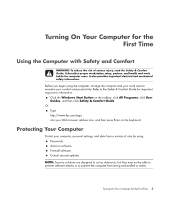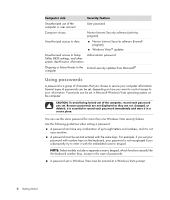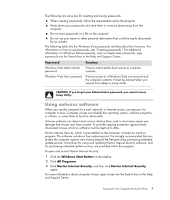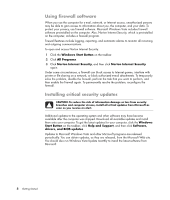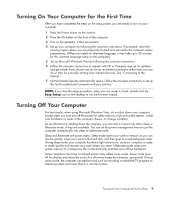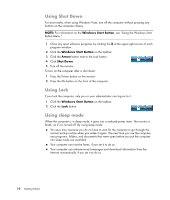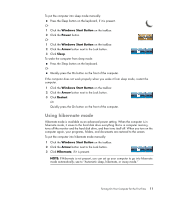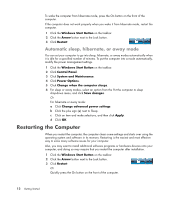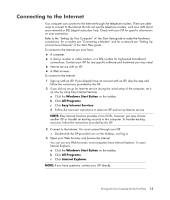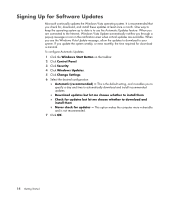HP TouchSmart IQ700 Getting Started Guide - Page 20
Using Shut Down, Using Lock, Using sleep mode, see Using the Windows Start
 |
View all HP TouchSmart IQ700 manuals
Add to My Manuals
Save this manual to your list of manuals |
Page 20 highlights
Using Shut Down For best results, when using Windows Vista, turn off the computer without pressing any buttons on the computer chassis. NOTE: For information on the Windows Start Button, see "Using the Windows Start Button Menu." 1 Close any open software programs by clicking the X at the upper-right corner of each program window. 2 Click the Windows Start Button on the taskbar. 3 Click the Arrow button next to the Lock button. 4 Click Shut Down. 5 Turn off the monitor. To turn on the computer after a shut down: 1 Press the Power button on the monitor. 2 Press the On button on the front of the computer. Using Lock If you lock the computer, only you or your administrator can log on to it. 1 Click the Windows Start Button on the taskbar. 2 Click the Lock button. Using sleep mode When the computer is in sleep mode, it goes into a reduced-power state. The monitor is blank, as if it is turned off. By using sleep mode: You save time, because you do no have to wait for the computer to go through the normal startup routine when you wake it again. The next time you use the computer, any programs, folders, and documents that were open before you put the computer into sleep mode are available. Your computer can receive faxes, if you set it to do so. Your computer can retrieve e-mail messages and download information from the Internet automatically, if you set it to do so. 10 Getting Started