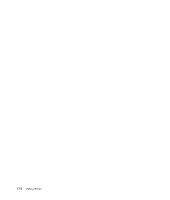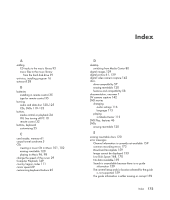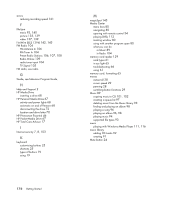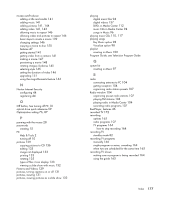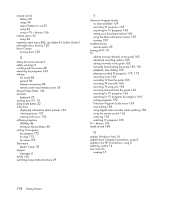HP TouchSmart IQ700 Getting Started Guide - Page 183
Playing DVDs in Windows Media Center, Windows Start Button, Computer, Local Disk, Users, Public
 |
View all HP TouchSmart IQ700 manuals
Add to My Manuals
Save this manual to your list of manuals |
Page 183 highlights
To find and play your recorded TV programs from your hard disk drive: 1 Click the Windows Start Button on the taskbar, and then click Computer. 2 Double-click the Local Disk. 3 Click Users, Public, and then Recorded TV. 4 Double-click your recorded TV program. Windows Media Center opens and begins playing your program. To play your recorded TV programs from within Windows Media Center: 1 Press the Windows Media Center Start button on the remote control, or, with your mouse, click the Windows Start Button on the taskbar, and then click Windows Media Center. 2 From the TV + Movies menu, select recorded tv. 3 To organize all of your previously recorded programs, select date recorded or title. 4 To begin watching the program, select the recorded program you want to watch, and then press OK on the remote control or the Enter key on the keyboard. Windows Media Center places recorded TV programs in the Recorded TV folder that is located in the Shared Documents folder on your hard disk drive. Playing DVDs in Windows Media Center The TV + Movies window in Media Center is where you can select to play a DVD from your DVD drive. 1 Press the Windows Media Center Start button on the remote control, or, with your mouse, click the Windows Start Button on the taskbar, and then click Windows Media Center. 2 Insert a DVD into your DVD drive. 3 If no other media is playing, the DVD automatically begins playing. If other media is playing, Windows Media Center displays a dialog box with the options to begin playing your DVD. Watching and Recording TV Programs 173