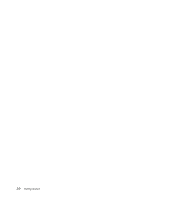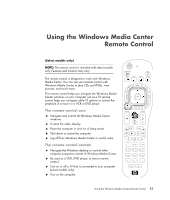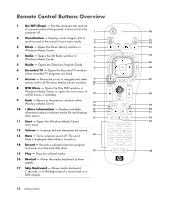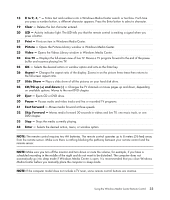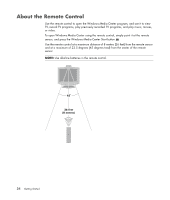HP TouchSmart IQ700 Getting Started Guide - Page 39
Switching Mouse Button Functions, Changing Mouse Pointer Speed, Windows Start Button, Control Panel
 |
View all HP TouchSmart IQ700 manuals
Add to My Manuals
Save this manual to your list of manuals |
Page 39 highlights
Switching Mouse Button Functions To switch the functions of the right and left mouse buttons for left-handed use: 1 Click the Windows Start Button on the taskbar. 2 Click Control Panel. 3 Click Hardware and Sound, if it is present. 4 Click Mouse. 5 Click the Buttons tab, and check Switch primary and secondary buttons. 6 Click Apply (using the new primary button) and then OK. Changing Mouse Pointer Speed To change the speed of the cursor on the screen relative to the motion of the mouse: 1 Click the Windows Start Button on the taskbar. 2 Click Control Panel. 3 Click Hardware and Sound, if it is present. 4 Click Mouse. 5 Click the Pointer Options tab. 6 In the Motion area, use the slider to adjust the pointer speed. 7 Click Apply and then OK. Using the Mouse 29